NOTE: This article discusses an outdated version of Capture One. To learn more about our latest version, click here.
You’ve heard it over and over, and over and over, and over and over……..regardless of how often it’s said, it will always hold true and never ring truer than when your data is lost.
A corrupt file is a corrupt file
It doesn’t matter if it’s an award winning shot, or just a picture of a friend drinking a beer on an inner tube, a corrupt file is a corrupt file and that is always going to ruin your day.
Sure your workflow is safe enough?
From a “Tech Tip” perspective you may roll your eyes and not heed the advice but trust us, no matter how safe you think your workflow is, it can likely stand to be a little bit safer. Here are a few suggestions to improve your security.
1. Use a dedicated Backup system, NOT JUST a RAID system. RAIDs are great to keep you working if a drive goes down, but separate sources dedicated to backup are a MUST for redundant and safe storage.
- A typical RAID system isn’t smart enough to know if a file is corrupt, but it will do a fine job of making sure you never lose that corrupt file! Should a file become corrupt, a RAID system will just perpetuate the existence of that corrupt file, not provide you with a backup of the viable data. Separate, dedicated backup drives are the only way to ensure the safety of your files going forward.
2. Use Automated backup software. You don’t always remember to back up and you can’t always find the time to do it manually. Spend the $50 on professional software that will routinely backup files and check data for changes. Something like Chronosync (pictured below), Superduper or even Apples Time Machine are necessary parts of a safe workflow.
3. Work smarter not harder. Using features in Capture One Pro 7 like the Catalog workflow can do wonders to streamline a backup workflow. Even if you are dedicated to the Session workflow, it doesn’t hurt to create new Catalogs on a routine basis, referencing RAW files already edited in the Session and importing their adjustments into the backup Catalog.
4. This will result in a Catalog that contains all the adjustments for your RAW data in one, easy to copy/store/archive file.
- The available “Backup” Catalog feature will not only create a copy of the Catalog that contains your changes since the last backup, but it will also guilt you into remembering by noting the last time you backed up.
- The backups of your Catalog are easily available in their default location or in a specific location you can choose (perhaps an external and dedicated backup drive would be best)
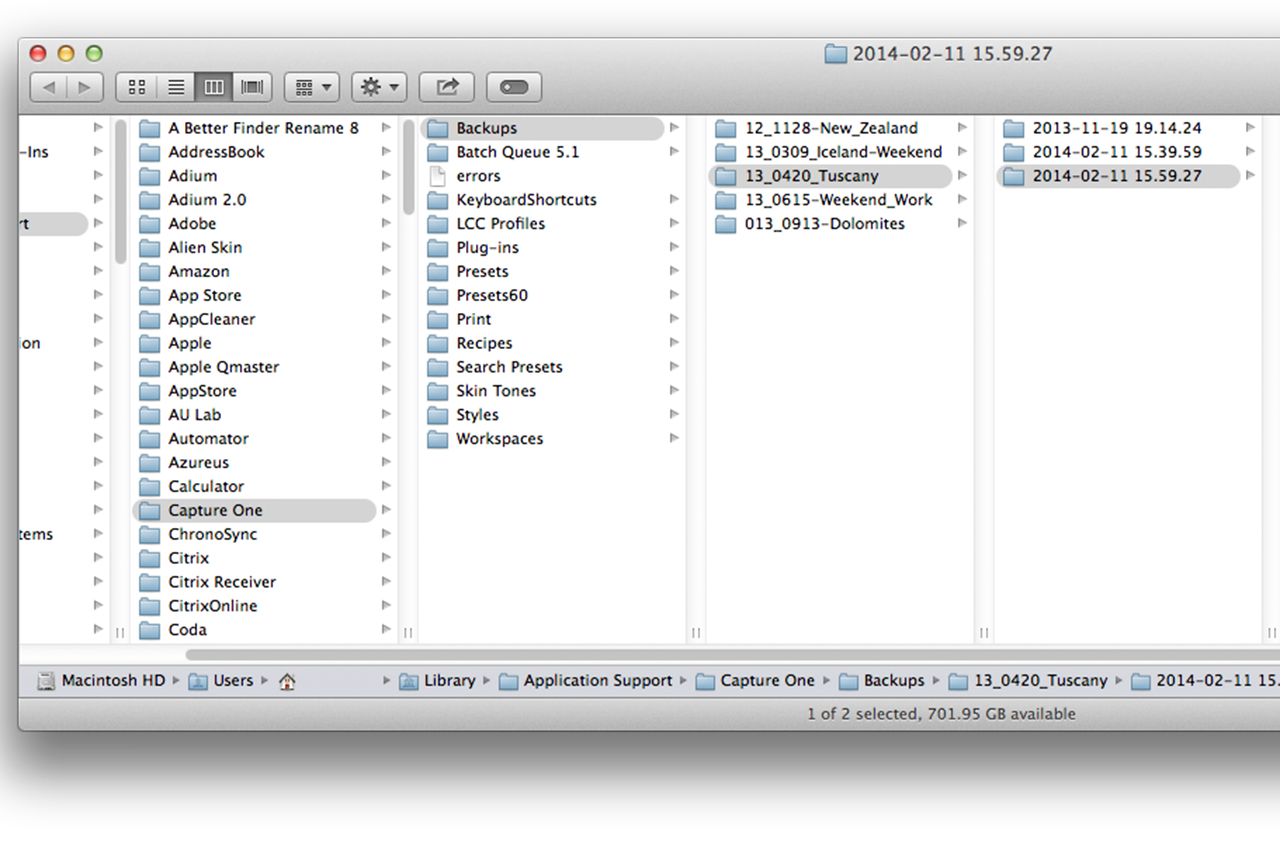 5. When considering the best solution to protecting your data, don’t cheapen out. Consider the real cost of a single lost image. If you’re a traveling photographer, should the hero shot reside in only one location, losing it is the same as losing the whole job. Always backup CF cards while on the road to at least 2 separate sources and, if it all possible, don’t format the CF card until you’re home safe and sound.
5. When considering the best solution to protecting your data, don’t cheapen out. Consider the real cost of a single lost image. If you’re a traveling photographer, should the hero shot reside in only one location, losing it is the same as losing the whole job. Always backup CF cards while on the road to at least 2 separate sources and, if it all possible, don’t format the CF card until you’re home safe and sound.
Stay safe out there kids!
~ Drew

Drew Altdoerffer
Drew is a Product Manager and Marketing Specialist for Phase One as well as a previous member of the Technical Supporter team. He works directly with customers in addition to assisting partners and sales associates alike to better understand the features of all of Phase One’s products. His role in the company extends to the PODAS photographic workshops, training seminars and sales events.

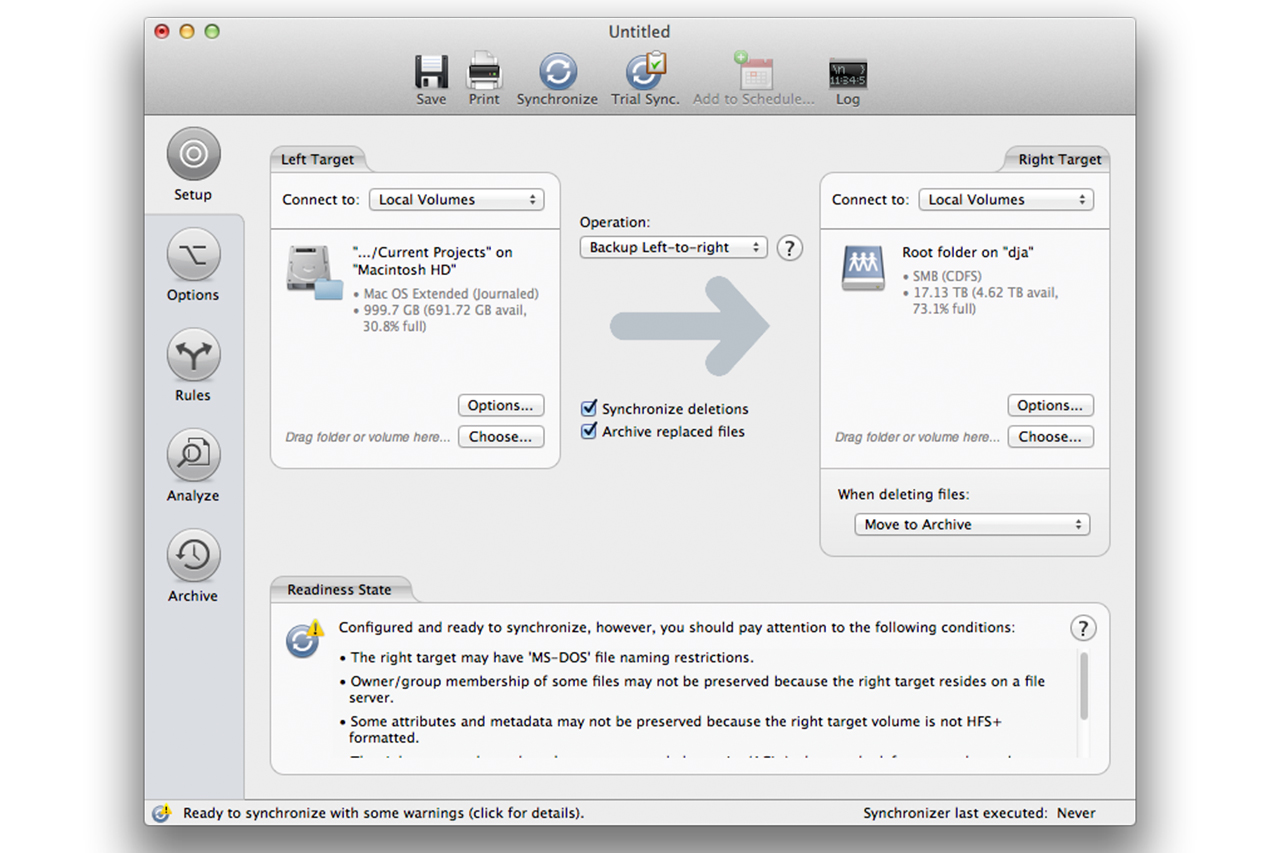
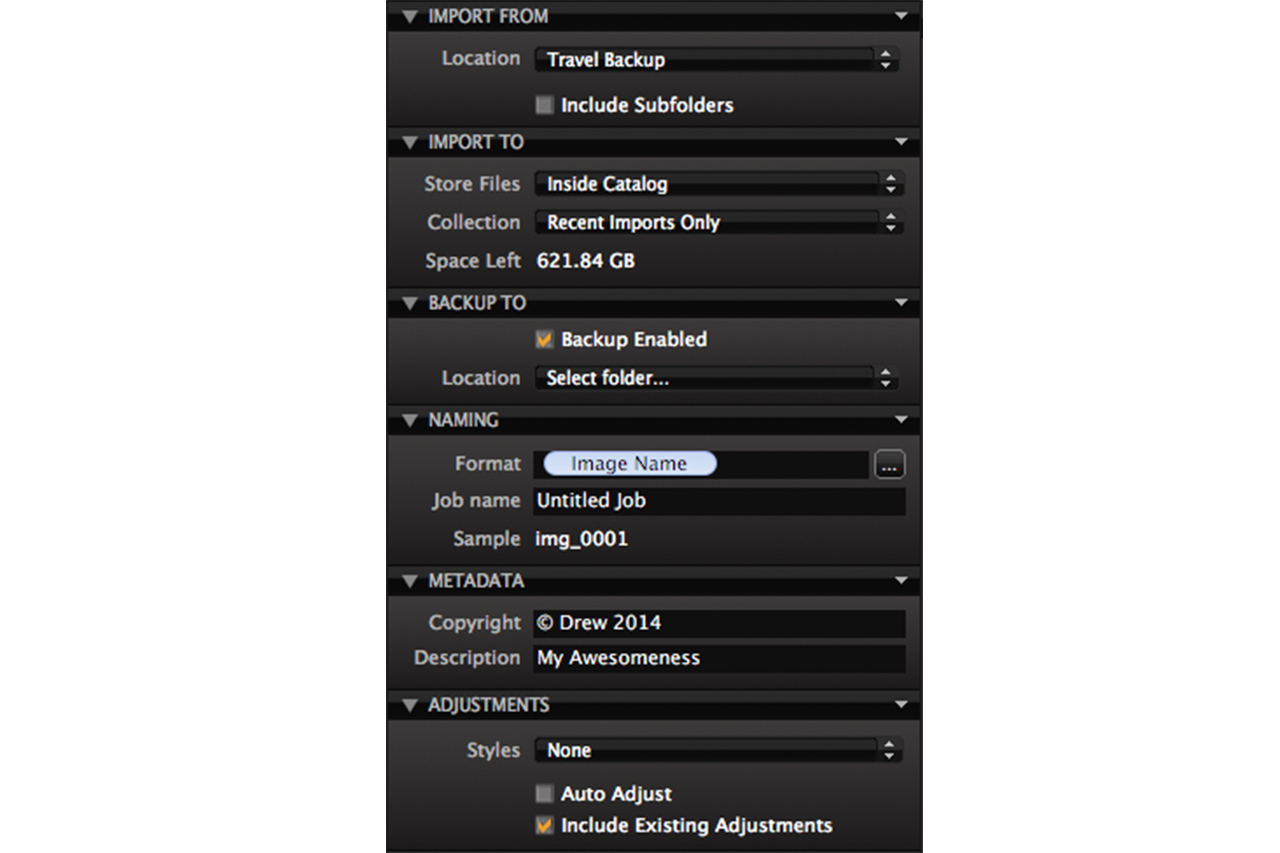
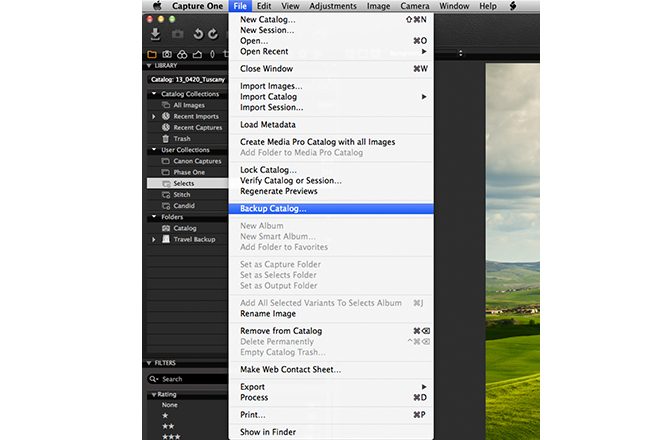
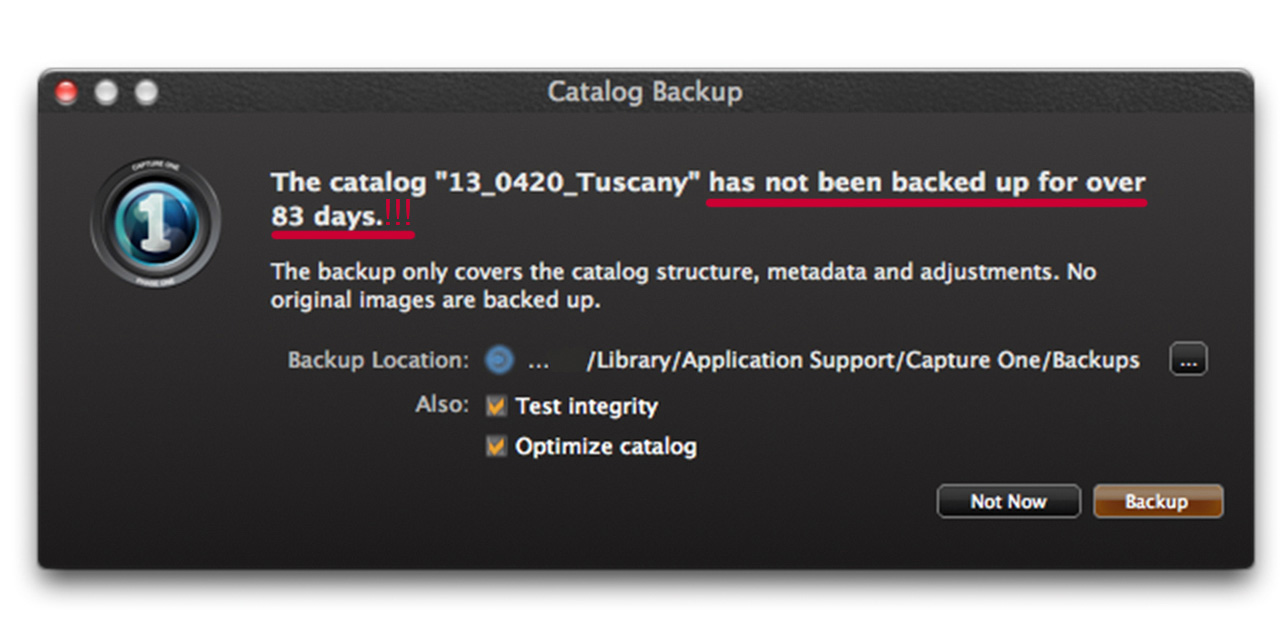



can you tell me how to create a catalogue if I’m a sessions user?
and would i make a catalogue to safe all my sessions?…
sorry just a bit confused
David, all you need to do is go to File>New Catalog and then import the folder, or folders, that contain your RAW images into the Catalog. Be sure to check the option to Include Existing Adjustments. This will create a Copy of your RAW data and Adjustments inside a single Catalog file.
Keep in mind however that this example is intended for archiving/backup purposes as once the images are imported into the Catalog, any further adjustments to the data int the new catalog cannot be shared with the existing session.
Thanks,
~Drew
I have backed up my catalogues. When I try open the back up from where I have saved it ext hard drive.
They don’t open up in Capture pro, get a ? mark on the images. In capture pro Confuessed as to why this happens.
Hi Allan,
This simply means that you’ve backed up all the Adjustments to the RAW files but not the RAW files themselves. This is known as a “Referenced” catalog as the RAW files remain where they are on your system and the Catalog simply references them. In this case, the location that they are referencing no longer holds the RAW files.
For Backing Up it is suggested that you use an “Internal” catalog, where the RAW files are actually copied INTO the catalog itself.
To reconnect the bridge between your Catalog and the RAW files, click on either the file in the Browser and choose “Locate” navigating to where the RAW file is, or click on the entire folder in the Library Tool and use the Locate function.
Hey Drew,
Nice Article 🙂
How do you back up in the field? Or even when you do not have a laptop with you?
Thanks!
Hi Tim,
I always bring 2 External Hard Drives with me as well as backup to my laptop for the heavy shooting. If I’m backpacking though, weight is an issue so I bring Extra CF cards and an Android tablet. Suffice to say the details for that backup method are a bit technical but with some good googling you can find a method that will suit your needs.
ciao drew,
thanks a lot for your precious article, i already have been in touch with you through phase one user to user forum about other arguments.
i usually use chronosync and i would like to know if it checks if the file files getting corrupted during synchronitation and if i can schedule a continuos synchro during tethered shooting or is better to wait at the end of the session to do this.
grazie again!
paolo
Hi Paolo,
Chronosync is fine to run while your shooting. If it only copies half of a captured image, while your capturing, then it will replace it with the full file once written. As far as detecting a corrupt file, there are settings within it to alert you for changes to files but recognizing it specifically as “corrupt” is a lot for a program to do. I think it be best if you contacted Chronosync and explained to them what you’re looking to do and they can offer advice on the best setup.
Is there any place where the the restore from backup process is actually documented. I could not find it anywhere.
I will be very interested by the answer too. I have a catalog to restore and cannot do it properly…
Just open it.
The catalog Backup is just the Database.
It’s a little easier to explain to a PC user as the catalogs on PC are the database, and then a group of folders relating to it in a parent folder. On Mac, we can “wrap” the database and all the folders so it looks like one clean file, even though it’s nothing more than a folder with all the elements within it.
That being the case, simply opening a Backup Catalog is what is needed to “restore”. The backup Catalog will then recreate all the Proxy files. It may not look as clean as the initial catalog because it’s now broken down into it’s visible elements, but it’s all the same.
If you really wanted to, you can put the backup and all the folder elements in a folder and then rename the folder to a “.cocatalog” Then, like magic, its a Catalog.
I am looking for the same documentation. Can’t find it in the user guide or online.
Hi-
I command control deleted files from capture one 7. Is there any way to retrieve them??
Thank you.
Hi Jewel,
Unfortunately not. This is a permanent delete.
All the best,
Gitte Maj Nielsen
We are using a system that currently backups the hard drive which contains all the images. The CO catalog has been placed on this drive.
If there is a regular system in place for backups, is it necessary to backup the catalog upon exiting the program?
If by some change that we had to restore from the hard drive, would it restore the catalog with the workspace and presets, etc.?
In the past, I have had to re-do work over because restoring displayed images, but any of the settings, presets I made did not work and had to be redone.
Thanks!
Denise
Hi Denise,
The backup routine in Capture One only backs up the catalog database not images. So I would strongly suggest you have your own routine in place to safeguard your images.
If you goto the General tab of the Capture One preferences you can set backup prompts there.
David
David, just purchased C1Pro and transitioning from Aperture referenced images. I recently set up my Aperture organization as a yearly ‘Projects’. These are then broken down into thematic Albums, i.e. Family, Travel, Friends; and then sub albums by event. My referenced library is 80GB. I was leaning towards using the Catalog structure by creating one Catalog per year with all the sub folders (This would significantly reduce the size of the Catalog that I would use each year and speed up my workflow). While reviewing backup scenarios, I noticed that many C1 users create Catalogs for events (similar to Aperture Projects). So two questions: Is there a significant benefit to organizing my CP1 library(ies) by event versus by year with sub folders? My plan is to use a 4TB Thunderbolt external drive to hold my raw files, local drive on MBPro to hold my Catalogs, SuperDuper or CCC to backup all to Drobo 5N, and CP1 to backup Catalogs to 4TB drive and Drobo 5N. Does this make sense?
Btw, I will only import my current year Aperture library to CP1 and start working from there. Thank you. Jon
HI Jon,
Your method sounds sensible – year by year catalogs. I personally don’t think there is any benefit to making project specific Catalogs. You then lose the benefit of managing images in a database with an easy way to search.
For Project by Project management. A Session makes much more sense.
David
Please I need help asap. Is there any way to get corrupted pictures back if I haven’t made a back up?
Please look at the attached file, too see how it looks.
Kind regards
Hi Laila,
In order to help you out in the best possible way, we would need to have a bit more info. If you log a ticket here: https://www.phaseone.com/en/SupportMain/ContactSupport.asp
Tech Support will help you out.
All the best,
Gitte
I am wondering if there is a way to manage automatically deleting regular database backups. I had my capture one catalogue databases automatically backup every week (as per the default) in Capture One, but have since changed to daily backups due to a corrupt catalogue db file that caused a halt in work and loss of time to get back up and running. I ended up pulling an older db file out of the package contents of the library from a Time Machine backup and manually rebuilding all the projects and albums that were lost in the hours since the backup.
Now, with the more frequent backups, I have noticed that the Capture One backup folder found at:
/Users/~/Library/Application Support/Capture One/Backups
Is taking up many GB of space as there is no system in place to automatically delete these database backups. What is a recommended solution to keep this folder size from growing out of control? Thank you.
I just starting using Capture One. I did a shoot tethered using a catalog. I’ve been working on my photos for a few days and switching between multiple catalogs in CP. Then today one of the catalogs will no longer open. It says it may be corrupted. Also I can’t seem to find the photos anywhere besides inside the catalog file which won’t open. Are my RAW files somewhere accessible outside of CP? I have a back up of the shoot somewhere else but not with all the work I’ve done over the last day or so.
I used to us Lightroom for everything and I’m confused why do you recommend working in catalogs if it’s so easy for the catalog file to be corrupted and then you can’t access any files inside of that?
Hi Daisy,
If you are shooting tethered, then working in a Session is more suitable and designed specifically for tethered capture.
If you right click on the Catalog file and choose “Show Package Contents” you will find a folder called “Originals” containing your shots.
The fact that they are inside the catalog is an option you would have chosen your self, in the Next Capture Location tool.
Certainly a good and regular backup routine can help to avoid these kinds of situations.
David
I would like to switch from Aperture to Capture One shortly, and I am trying to find out whether I can use Time Machine for the backups of the Capture One Catalog. My original pictures will be referenced and have their own backup procedure.
Is the Capture One Catalog a large file (or will it be so soon)? In that case TM will rapidly eat up its free space on my external disk.
Please advise!