Capture One Pro 8.1 was released recently with a focus on improving your workflow. Not too long ago I covered the new round-trip feature to Photoshop. In this post I will concentrate on the other powerful workflow enhancers in version 8.1.
Quick Cursor Tools
Many of the cursor tools in Capture One have additional functions if you click and hold on them. For example, with the crop tool, it brings up additional options for adjusting the aspect ratio.
Now in 8.1, this contextual menu can be accessed at any time in the Capture One viewer, simply by Control or right-clicking.
The additional benefit is that we can actually access all the features in the Crop tool, not just what is available from the cursor menu.
You will find a similar result if you experiment with the other cursor tools. Any of the picker tools can be very useful in this respect.
For example, if we choose the Pick Curve Point, we can right-click to get access to the Curve tool itself.
Try a few of the others and see what you find. It can really limit the amount of travelling your cursor has to do, when you can have the tools quick at hand where you need them.
Find and Replace Naming and more Tokens!
The ability to name and rename is also enhanced in 8.1. More naming tokens have been added and split up into different ’Groups’ to make them simpler to navigate.
Additionally, there is also a ‘Find and Replace’ function when batch-renaming. The Batch Renaming tool can be accessed by selecting a number of images to rename, then right-click on one and choose ‘Batch Rename”.
In the Batch Renaming tool, the ‘Method’ can be changed from the traditional token-based way, or changed to the new ‘Find and Replace’ method.
This is a great way for quickly and easily editing the file name or parts of the file name.
For example…
Multiple Guides
For those of you working in the studio or on location that require critical alignment of the subject, the addition of multiple guides is a nice added benefit. In the past, one horizontal and vertical guide were available by clicking on the show guides button on the tool bar.
Now additional guides can be added from the ‘View Menu’.
Note, that in the same menu you can also Lock, Clear and hide the guides. You might like to set up your own shortcuts for these.
Once shown, guides can be repositioned simply by hovering the cursor over them. Additionally, guides can be removed by dragging them to the edge. The current location of the guide is also shown at the edge of it. This can be very useful if aligning the subject for layout.
Other new features in Capture One Pro 8.1
Additionally in version 8.1 (as well as the usual additions of camera and lens support), the following other features have been added.
- Improved Auto Adjustments
- Up to 16 layers in Local Adjustments
- Additional TIFF processing options
This is all part of our accelerated development to deliver more new features on a regular basis in Capture One. Watch this space for more!
All the best,
David

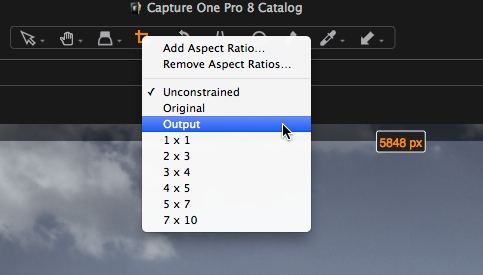

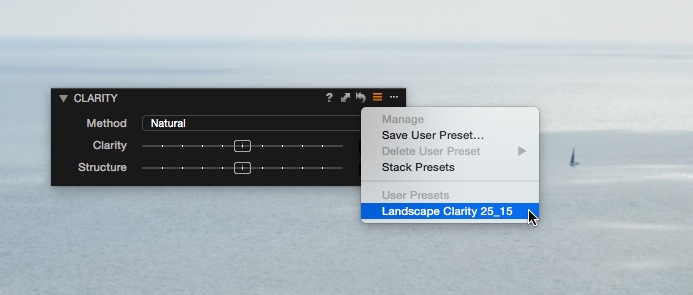
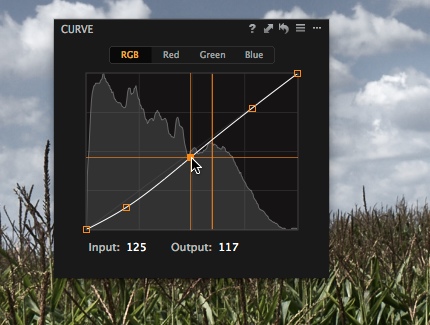

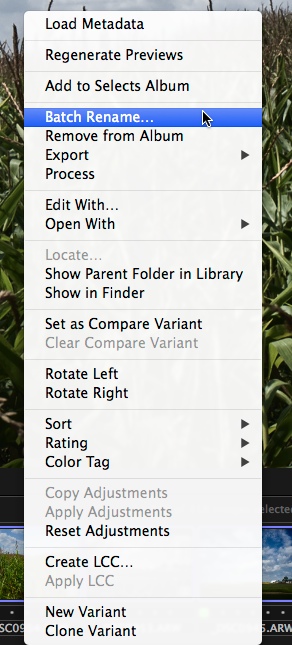
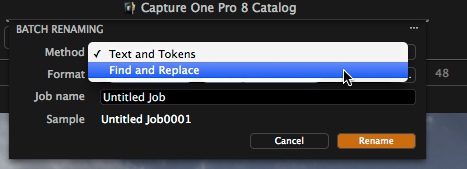
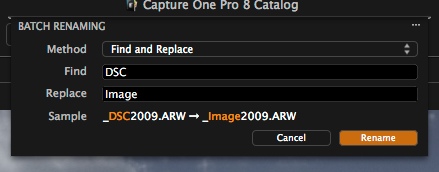
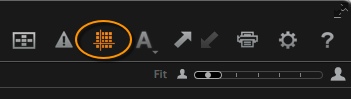

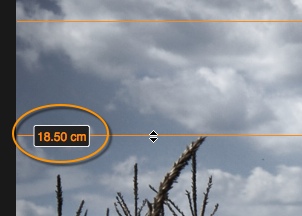




I wanted to request the new guides features for a while. But there it is. Seriously, it’s going to make a aligned products so much easier. I think it’d be useful to have the ability to switch from inches to centimetres, for example. Also, the added TIFF output options certainly are a nice touch.
Hi Tristan,
Great to hear!
You can switch to inches. The units will reflect what is chosen in the currently selected process recipe.
David
David,
Wondering if there is a way to change the date of image import? It seems to default to the day I am importing instead of the date of the images shot.
For example if I am on a shoot on the 1st of February when I get back, say the 4th of February, to the office and I import into Capture One they go in as the 4th of February.
I have the file name set up with the as shot date but how do I change the import settings so the import folder shows the date of the shoot.
Hope that question makes sense? Thanks very much,
Bill
Hi Bill,
You are correct in that the importer will create a folder of the days date and not that date of the images shot. You could always manually make the correct date folders as an alternative.
There is currently not an automated way to do it.
David
If I buy Capture One does it come as 8.1?
Yes, it does. Actually, it’s at 8.1.1 now. You receive the updates.
Absolutely! And with free 8.x upgrades.
Love to see golden ratio guides added as an option.
Hola David, tengo la versión 7, y quiero actualizar, pero mi mac pro que solo puede actualizar hasta la versión 10.7.1 no me deja actualizar a phase one 8. ¿hay alguna posibilidad de instalar.
Gracias
Hola Silvino,
Unfortunately you need to be running 10.9 or later for Capture One Pro 8.
This ensures we get the best performance and stability.
David
Hi David,why has the naming window a DARK blue background,very irritating ??!!Cheers Andre
Hi Andre,
I don’t see a dark blue background anywhere? Not sure what you mean?
David
dopo quasi due anniche uso capture 7 e 8 finalmente ho scoperto
il vs sito del” professore” dove si trovano i tutorial in italiano.
sapeste che felicità ho provato perche quelli che mi mandavate in inglese per me era arabo; scusate il gioco di parole ma non conosco l’iglese.
Hi David.
I’m using Edit With all the time (with Photoshop CC). I’m wondering if there’s a way to open, let’s say, 10 images in one Photoshop documents as layers instead of having them in separate documents and having to copy them into one doc. The layer name of those images would be their file name in C1P.
Hi Tristan,
Not currently, but it could be a useful idea.
David
+1 on opening as layers. For focus stacking or exposure this would speed up things. Then it’s only aligning and blending.
Are there any options as plugin or another way to do fast focus/exposure stacking from C1Pro8 ? Maybe via an open source plugin like enfuse/enblend ?
For aligning, Photoshop has an Auto-Align feature that, IMO, works quite well (but you have to have the images as layers). Also, you could choose Edit With in C1P and select a program called Helicon Focus and do the focus stacking there. You then have one focussed image that you work on in Ps. I’m not aware of any plugin like that for C1P.
Thanks for the suggestions. In photoshop Elements with Elements+ I can also do auto align and auto blend, so that should work.
I’m checking HeliconFocus and also ZereneStacker. Both look good.
Perhaps an option would also be via the AppleScript way (I’m on a mac). On the mac version there is the stitch in Photoshop script. I’m trying to convert that into a Stitch in Enfuse/Enblend option,but there seems very little information/examples on the Applescripting feature of C1Pro.
I’m a Aperture refugee – about to decide which software to migrate to. It would be very easy to choose Capture One Pro, if, please, please, please…could you add curves to the local adjustments tools.
Hope to be a customer very soon!
Phil
Hi, I did switch from Aperture to C1Pro 8 and happy to have done it. I did test LR5 as well, but just didnt like the editing and interface that much.
Layers and local adjustments in C1Pro are IMHO much better. Cloning and retouching is something to be improved still. The retouching in Aperture was so super easy and usually with good results.
I do mainly use levels and not so much curves, but can imagine that if you use that a lot that being able to do it in local adjustment is important.
Applying Keywords and metadata on import was something that was really easy in Aperture, that is a bit less obvious in C1Pro. Also the metadata information display is less configurable then in Aperture. I hope PhaseOne expands that in the future.
I have adjusted my workflow a bit to import into a importSession, perform rating / deleting images / etc and then move the images (and videos) to a user catalog for real editing (this is also because you cannot directly delete images from a user catalog –> Make this a setting please PhaseOne ;-)).
In Aperture I would import directly into a project.
C1Pro is great 🙂
Thanks for your comments Erik!
you had a post on ‘how to scan negative film”.I bookmarked it and ..poof! it disappeared.any way of getting it again?
Hi Chet,
We discovered some potential technical issues so we are going to edit and repost at a later date.
David
Hi David, is there any chance to add a lasso tool in a local adjustment section. Especially a polygon one. Best wishes.
Tomasz
Hi Tomasz,
Of course it has crossed our minds, but that really opens up the wider debate about different brushes, modifying masks in a different way and so on.
You are welcome to log specific feature requests via a support case, this way we can gauge popularity of a potential new feature.
David
Hi David,
Another question:I have a Canon 200mm 2.8L lens.While there is no profile for it in the lens correction tab,can I use the
profile for the 70-200 2.8 successfully?
Thanks,Chet
Hi David,
I was wondering if you had a chance to look into my question on 28/02/ 2015?On lens profiles?
Thanks again,Chet
Hi Chet,
Take a look and judge for yourself. It certainly won’t be perfect.
But, you could also use the ‘Generic’ setting and dial in your own levels.
To be honest, at 200mm I doubt much correction is needed. For chromatic aberration, use the ‘Analyse’ function to clean that up. That should really be all you need.
David
Thanks,David! Will check.
Chet
Hi
Is there any way to see the raw files in 16:9 format?
I have this format in my Sony camera setup, because it fills my second monitor (I use one to see the photo at full size, and the other for capture one) but Capture One seems no apply the size format information in the raw…
There would be great to have a 16:9 preset for fast cropping the raw image choosing what part to keep.
Hi Jose,
Why not make a 16:9 crop preset?
Click and hold on the crop tool and create that aspect ratio.
Then crop, and save the preset in the crop tool itself.
David
I am not sure how to do it…
I could do it for a given image size, but this will be wrong for some photos, depending the camera resolution…
Is any way to do a percent of image´s width and height?
What I want to do is move the 16:9 over the photo, and when I like the position, just cropp it to get in at full screen in one monitor, without black bands.
Hi, How can one speed up the batch renaming of a large number of files? I know it has something to do the preview slowing the renaming down.
Thanks
Hi Stuart,
Previews are not changed nor affect the renaming. Only performance hit would be (that I can think of) if you are writing to a slow drive?
David