NOTE: This article discusses an outdated version of Capture One. To learn more about our latest version, click here.
Capture One Pro is a funny thing.
Not in the comical sense, but in the sense that it seems to get better and better with time, anticipating the needs of its intended audience. That may seem like the obvious evolution of a software, incrementally improving the experience for its users, but I’m sure many of you feel that often it doesn’t seem to be the case with all technologies. It’s rather difficult to tell Microsoft after the fact, no thank you I don’t need a new default web browser, or to kindly point out to Apple that, indeed the removal of a USB port is rather inconvenient and I’m not particularly fond of carrying around a backpack of “dongles”.
The changes in Capture One Pro from the outside may seem small, but it’s the impact they have on my daily use that becomes monumental in terms of saving time. In the interest of full disclosure, it’s important to point out that the software team here at Phase One is, in fact, not clairvoyant. They had not anticipated or somehow sensed that the changes they were making would be so beneficial. The trigger for change was actually more rudimentary than that… they listened to the users!
In that sense, what I find funny about Capture One Pro and all its future versions, is that it’s comforting. Finding solace and comfort in a software is both embarrassing to admit and certainly a funny thought to express. But there it is.
Although Phase One does pay my rent (and I am without a doubt biased) I find comfort in the fact that the tools I depend on when not in the office, the tools that are essential to fulfill my love of photography, are created by a team that listens to the photographers who use their software and are certain to make a difference. Although I do not work for the software department, I do know that the team is dedicated to ensuring that any improvements they make are fully vetted with those that use Capture One Pro. That vetting process certainly occurs here, across the lunch table on a daily basis, but the lengths they go to outside of this office, working directly with full-time professional photographers, certainly makes a difference.
Efficient Workflow
To anyone reading this, I’m sure I don’t need to preach the importance of a well-choreographed and tirelessly executed workflow. It’s been said many times over, by anyone speaking about Capture One Pro, that it’s one of the few photographic tools that puts the power of customizing that workflow directly in the hands of the user.
Creating a customized workflow, tailored to your exact needs and wants, is one of its many strengths.
Stressing the importance of an efficient workflow is one thing, but following one personally is quite another. The old adage, “Those that can’t do, teach” comes to mind. I am far from a professional photographer and working with so many photographers, suggesting, adapting to and embracing their workflows as a matter of diligence becomes problematic when I put my own workflow into practice. Adapting to different workflows certainly affords me the opportunity to explore, but it does hinder my consistency.
The one thing that has remained consistent in my workflow for more than 15 years is the transition from RAW to PSD, and from PSD to TIFF/JPEG. I suspect that will never change.
Sessions or Catalogs come and go depending on the job. New Tools provide new editing opportunities. New layouts streamline the steps one can take to achieve a final image… but the transition of capturing a RAW, editing that RAW, processing to a PSD, editing that PSD, and then delivering a TIFF or JPEG is always a constant.
And when would that ever change? Well, it didn’t change with the release of Capture One Pro 10.1. But it did get a whole lot better.
The critical role of a PSD
A PSD is critical because, well, we’re photographers. And for photographers, Photoshop is critical. It’s a simple truth that Photoshop is an essential tool for every photographer. There have been attempts to replace it, clone it or avoid it, but at the end of the day there’s always something in an image that needs a tweak here or a touch there, and Photoshop is often the answer. It does some things better than anyone can, and likely ever will, but that list of advantages is shrinking.
The role of Photoshop in my workflow has certainly been reduced. At one time, my entire digital process revolved around it (with a brief and embarrassing stint in Lightroom), but now it acts almost like a Plug-in for Capture One Pro and not the other way around.
So, what is a PSD? To put it simply, it’s a TIFF file with some pizzazz. That’s of course not what the P stands for, but it’s close. It’s a file format of your image that is streamlined for Photoshop, compressed in a lossless format (like a RAW file) and puts quality, security and speed, above all else. So, it’s not exactly a TIFF, it’s so much more.
The number one enemy of image editing quality is compression. Bear with me here…
Compression is like packing a rucksack for a month of backpacking. The first time you pack it, it’s perfect. Everything is where it should be, and everything fits safe and snug… until the next time you re-pack it, and the next, and then the next. In the end, your backpack looks like it’s filled with empty beer cans and you’ve lost a tent pole. In digital editing, that type of compression is JPEG compression. By constantly packing and repacking, editing and saving, that JPEG eventually fails to resemble its original form. It may be small, but eventually it’s corrupted and you’ve lost a tent pole. A JPEG is perfect for a one-time, tight, snug, and small pack job, but not for constantly adjusting and resaving. So, for continuous editing, it’s a no-no.
A JPEG ready to deliver
The same JPEG after 25 Open/Save Cycles.. CORRUPT!
This is where a TIFF comes in. A TIFF has no compression and therefore there’s no fear of losing that tent pole. Keeping with the travel analogies, it’s a steamer trunk. It holds all your belongings in an organized way, safely and securely. But… it’s huge, heavy and no one can really afford to travel like it’s the 1920s on a first-class transatlantic voyage.
This is where a PSD comes in. It’s a hard-shell Samsonite suitcase with wheels. All the benefits of a TIFF in that it’s safe, secure and organized, and with some of the benefits of a JPEG in that it’s compressed – but in a good way. The file is quick in Photoshop, takes up slightly less space than a TIFF, and is secure for the foreseeable future. Your tent pole is exactly where you left it.
A PSD is the best of both worlds. In an industry constantly pressured by time, threatened by the unspeakable file corruption, it is without a doubt a vital format for a professional workflow. If you use Photoshop anyway.
Streamlining the Streamlined
So back to how great Capture One Pro is…
With the release of Capture One Pro 10.1 came a seemingly insignificant, but monumental benefit in that it improved PSD support. What is this improvement you ask? Layers! The pizzazz of the PSD.
Previously, Capture One Pro could see a PSD. It could recognize one in a collection of images (Session or Catalog) and it could see what the original file (or background layer) consisted of. However, if you were a diligent retoucher, you would of course have layers within that PSD that made significant, or subtle, changes to that background layer. So, in previous versions of the software, what you saw in Photoshop was not always what you got in Capture One Pro.
The improvements made it so Capture One Pro will not only see, honor and update the adjustments you make to the PSD in Photoshop, but it will allow you to process that PSD as if it were a normal RAW file. This seems small, but trust me, it’s huge.
For example, say you edit a RAW in Capture One Pro to near perfection and process that RAW to a PSD, and that PSD needs a bit of work via Photoshop to replace the model’s bad hair day with a silly hat. The work is done quickly and effortlessly in Photoshop and saved, still as a PSD. Opening that PSD in Capture One Pro now shows the PSD, silly hat and all.
Or, as a more practical example, you can have several RAW that you shot as a stitch, processed to PSD and stitched in Photoshop, then continue editing that stitched file in Capture One Pro. In hindsight I should have led with that example but the idea of a silly hat made me laugh.
RAW’s in Capture One
Files Stitched PSD in Photoshop
Edited PSD-Before
Edited PSD-After
PSD imported to Capture One and ready to edit or process further
With this file, you can now edit it slightly (if need be) just as if it were a RAW. Just as if it were originally shot as a Panorama! Then, when the art director asks for 5 different image samples of this particular image, including multiple formats at multiples sizes and resolutions, a simply click in Capture One Pro exports the PSD to the desired formats referencing all of the Process Recipe’s you’ve applied.
Bing. Bang. Boom.
No more cumbersome resizing the original in Photoshop over and over. No more hunting for the PSD that matches the RAW, reprocessing and retouching again. Just once and done. Your previously excellent workflow has just become excellenter.
Small Feature, Substantial Change
What this new feature affords me is speed, consistency and peace of mind. My workflow, though not perfect, is quite efficient (#humblebrag). The introduction of this small change however, makes it effortless.
The time switching between Capture One Pro and Photoshop is nearly zero and the manual organization, locating and verifying that I have the most recent file, is a thing of the past. I can see my chosen and edited RAW file alongside my edited and final PSD. If I choose to further edit that PSD in Photoshop, everything remains consistent in Capture One Pro. And when it comes time to process that PSD to one or multiple formats (for Instagram, Photoshop, 500px, personal website, print house, moms refrigerator) it’s one click of the process button and all the files are quickly created, neat and tidy, done and done.
Processed files from the PSD
I know I said this was a seemingly small improvement – and it is – but the effect it has on my workflow is incredible.
So, just to summarize…
I can edit a RAW in Capture One Pro. I can then right click that RAW, when it’s ready to move to Photoshop, and choose Edit With… from the Right Click menu.
I edit the PSD in Photoshop, stitching, stacking, retouching, etc, and then save the PSD in the same folder as the RAW files.
I now have a PSD alongside my RAW’s that reflects my edits. I can choose to continue editing in Capture One Pro if I wish, but when I’m ready I simply process the PSD to the final formats I need (TIFF/JPEG) and I’m done. Simple and clean.
Edit With
Final Capture One Pro structure after editing the PSD
Final image after editing the PSD in Capture One Pro
The Importance of Professional Tools
In a way, Phase One is paying me to say this, but you’ll have to trust me when I tell you that they didn’t come to me to write about this change. I volunteered. I jumped at the opportunity to tell as many people as possible about the potential this small change has on a bigger, and common, workflow.
Capture One Pro is, without a doubt, a professional piece of software. Though it’s not for everybody, I firmly believe it should be. With the ability to customize a workflow to suite your exact needs, and the underlying features to make seemingly anything possible, it’s a software that has everything to offer a photographer and asks for nothing in return (aside from $299 USD).
It is designed and delivered by dedicated individuals who listen to the needs of photographers and it is built to help propel professional photographers the world over.
Ultimately… this is pretty great and I highly suggest you check it out.
Download a 30-day trial and see for yourself what Capture One can do for your workflow.

Drew Altdoerffer
Drew is a Product Manager and Marketing Specialist for Phase One as well as a previous member of the Technical Supporter team. He works directly with customers in addition to assisting partners and sales associates alike to better understand the features of all of Phase One’s products. His role in the company extends to the PODAS photographic workshops, training seminars and sales events.



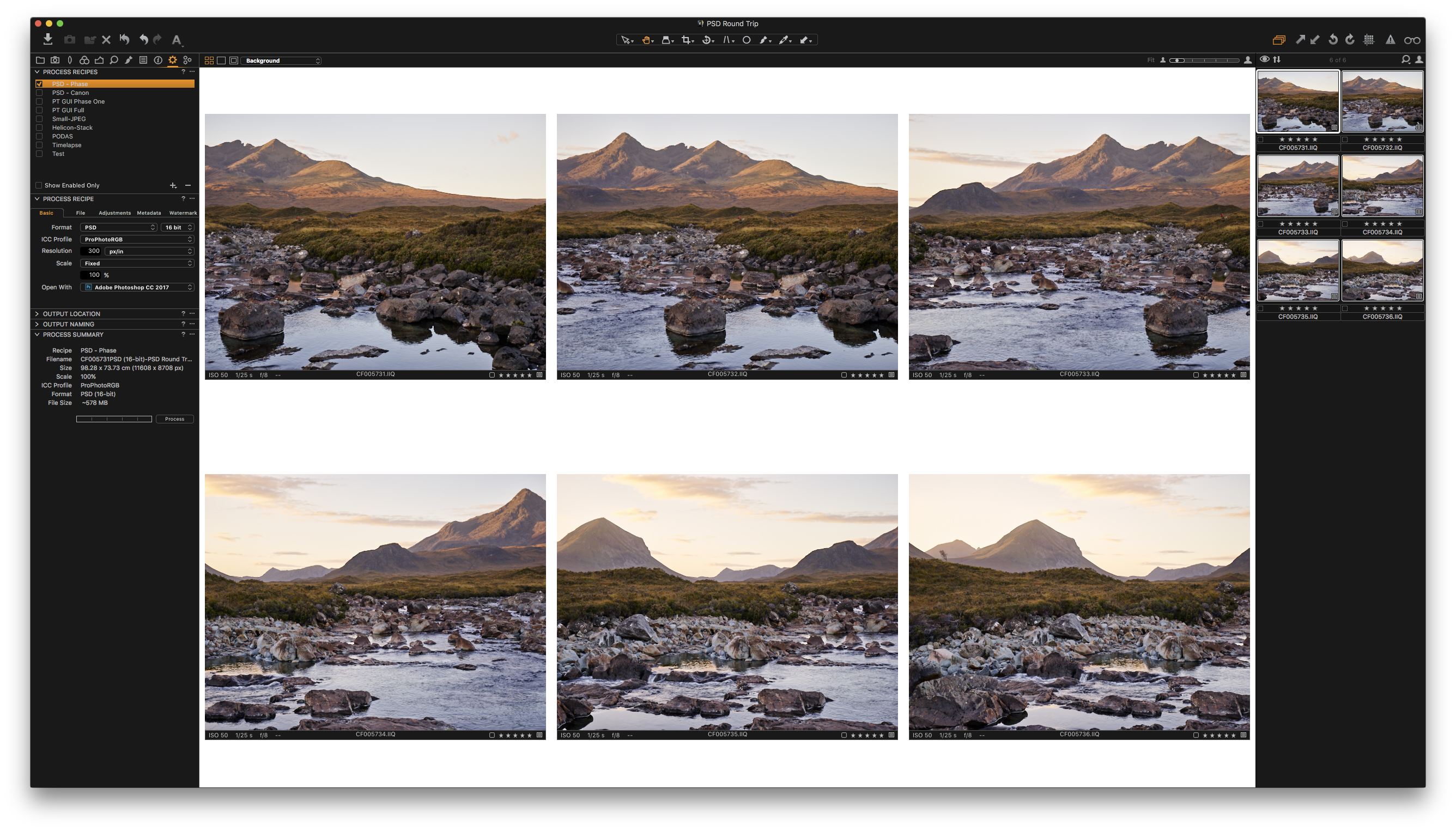
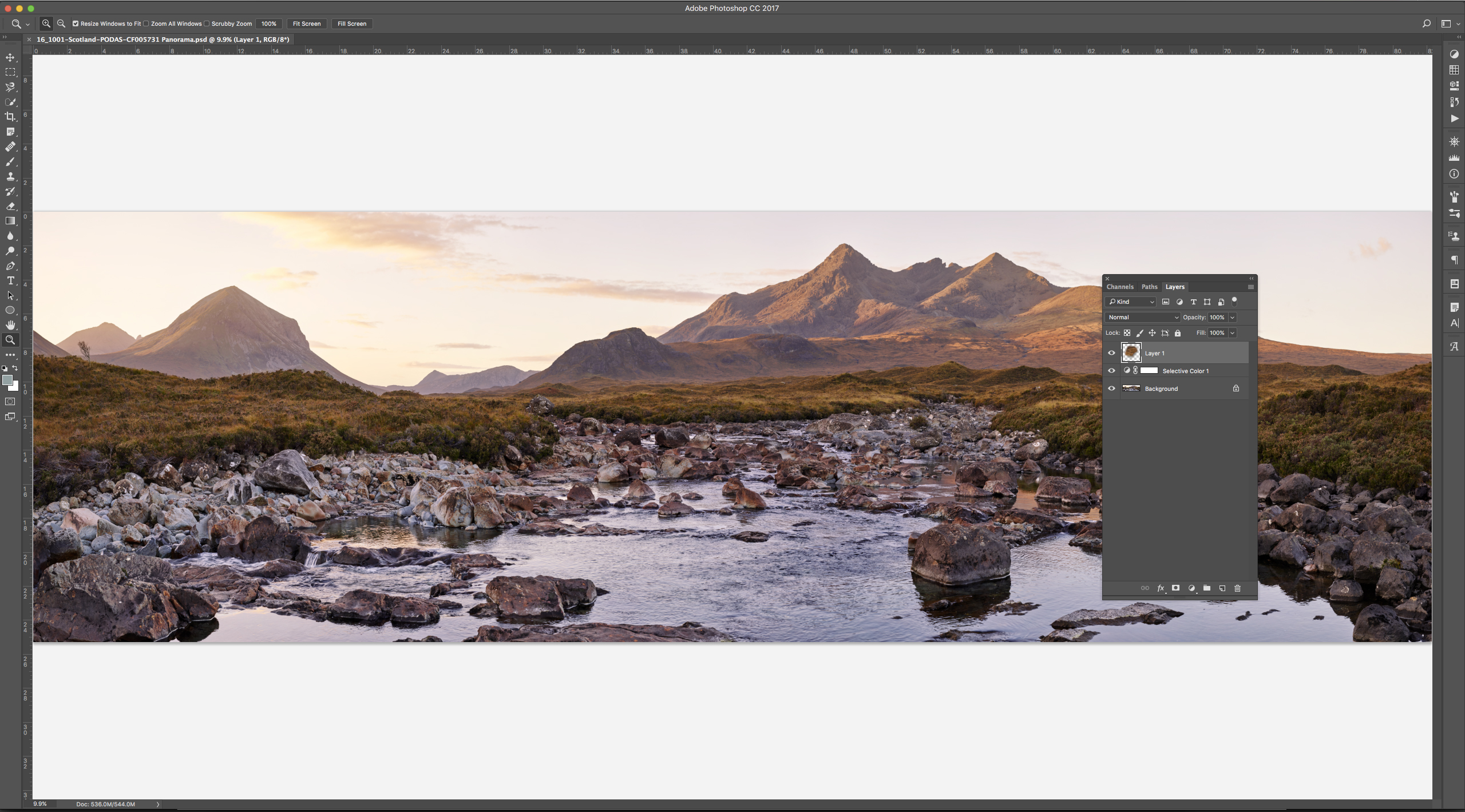
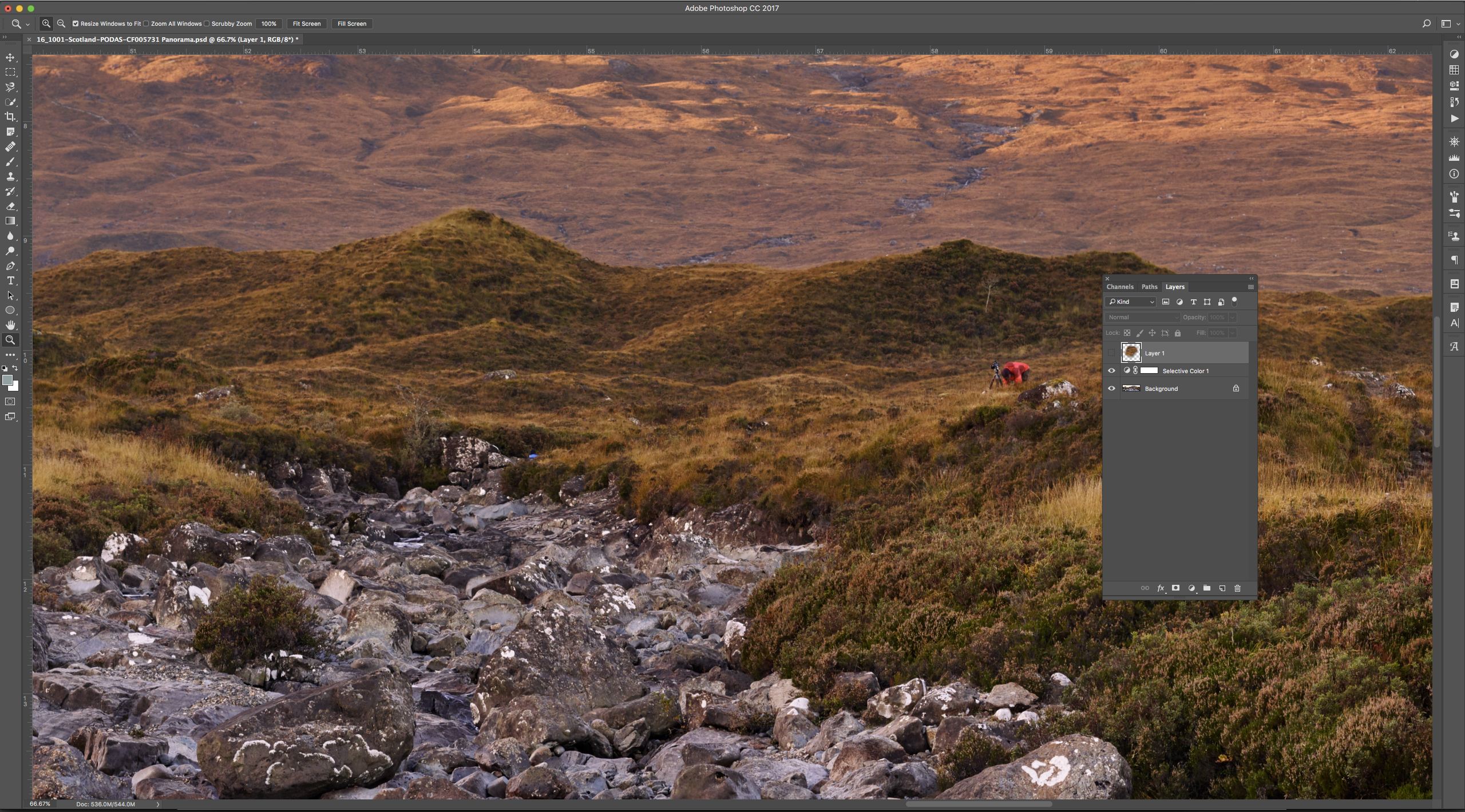
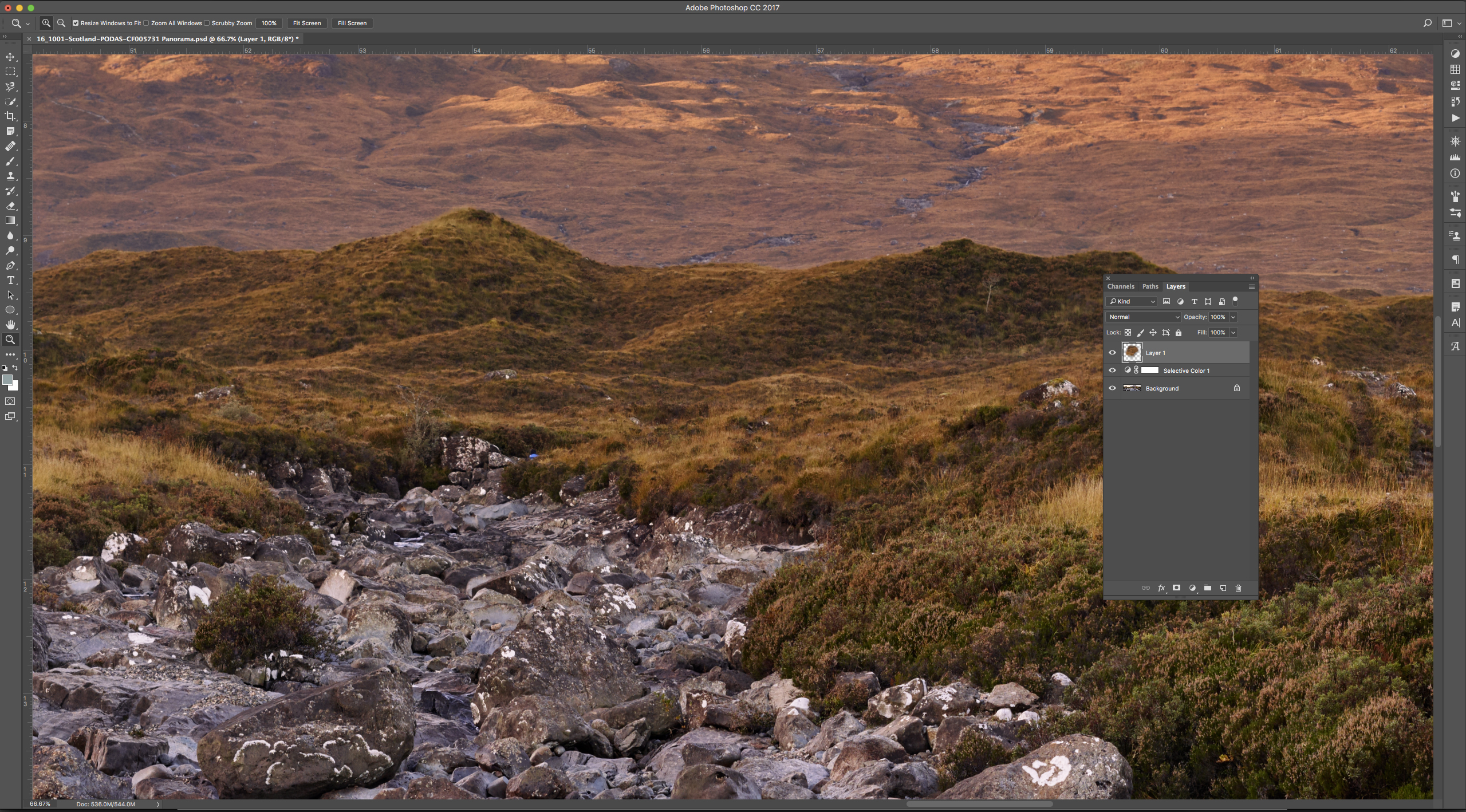
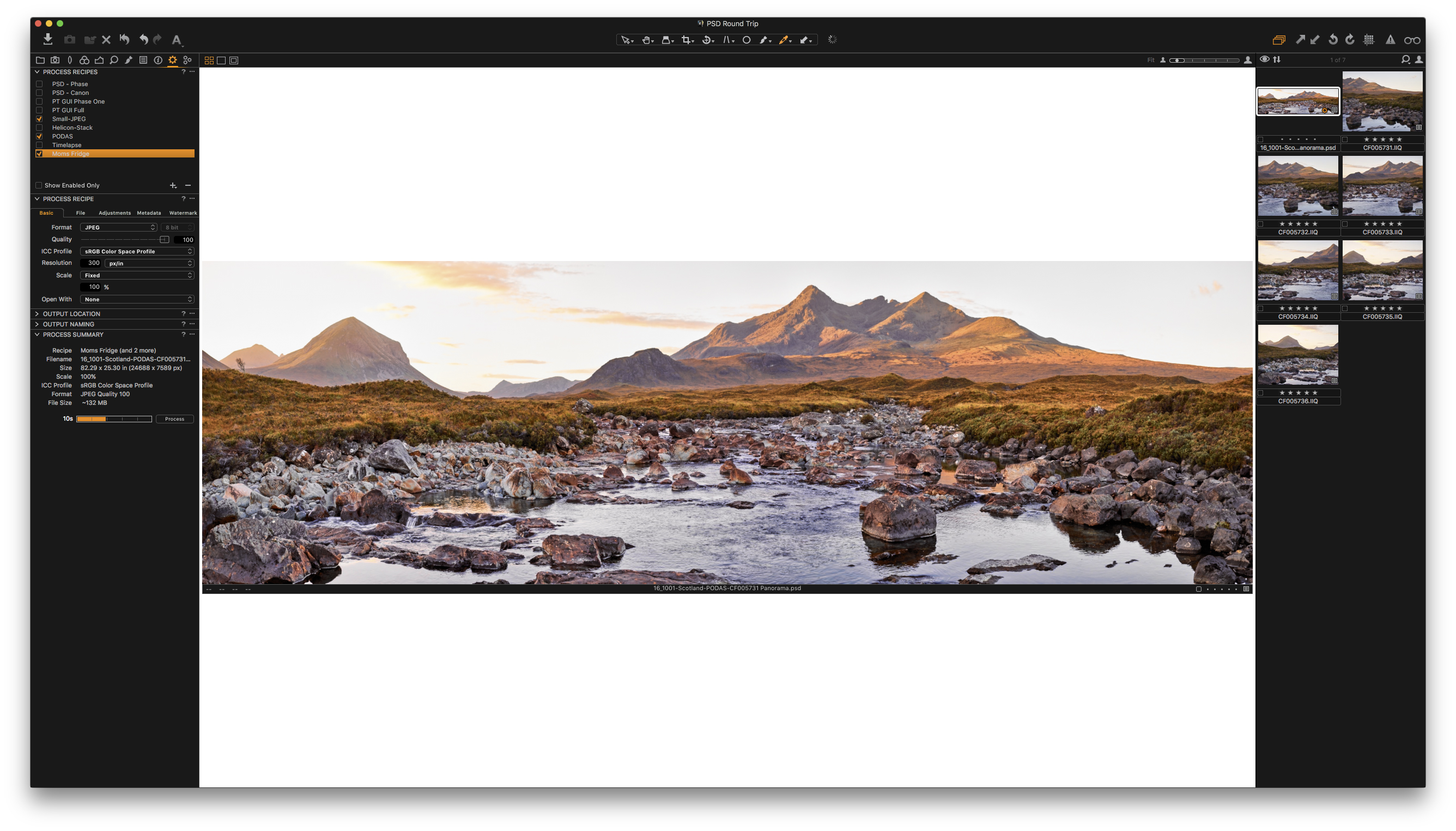
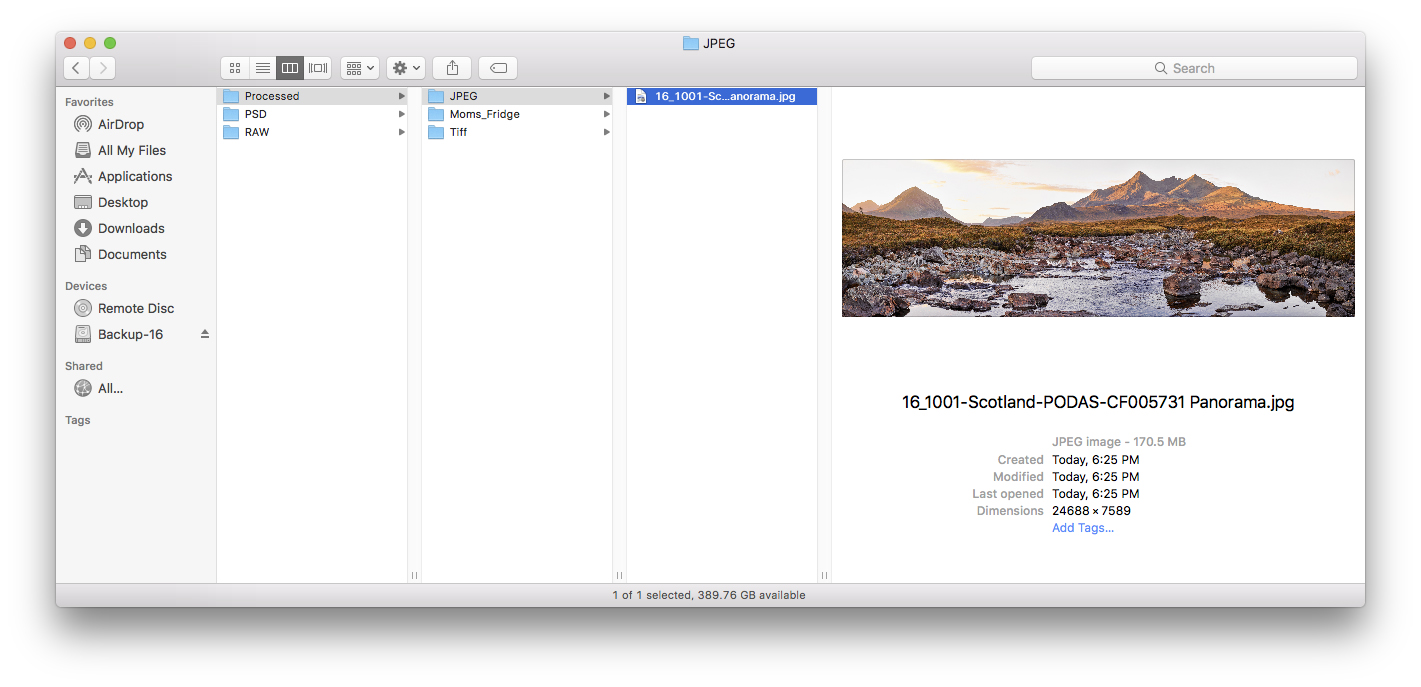
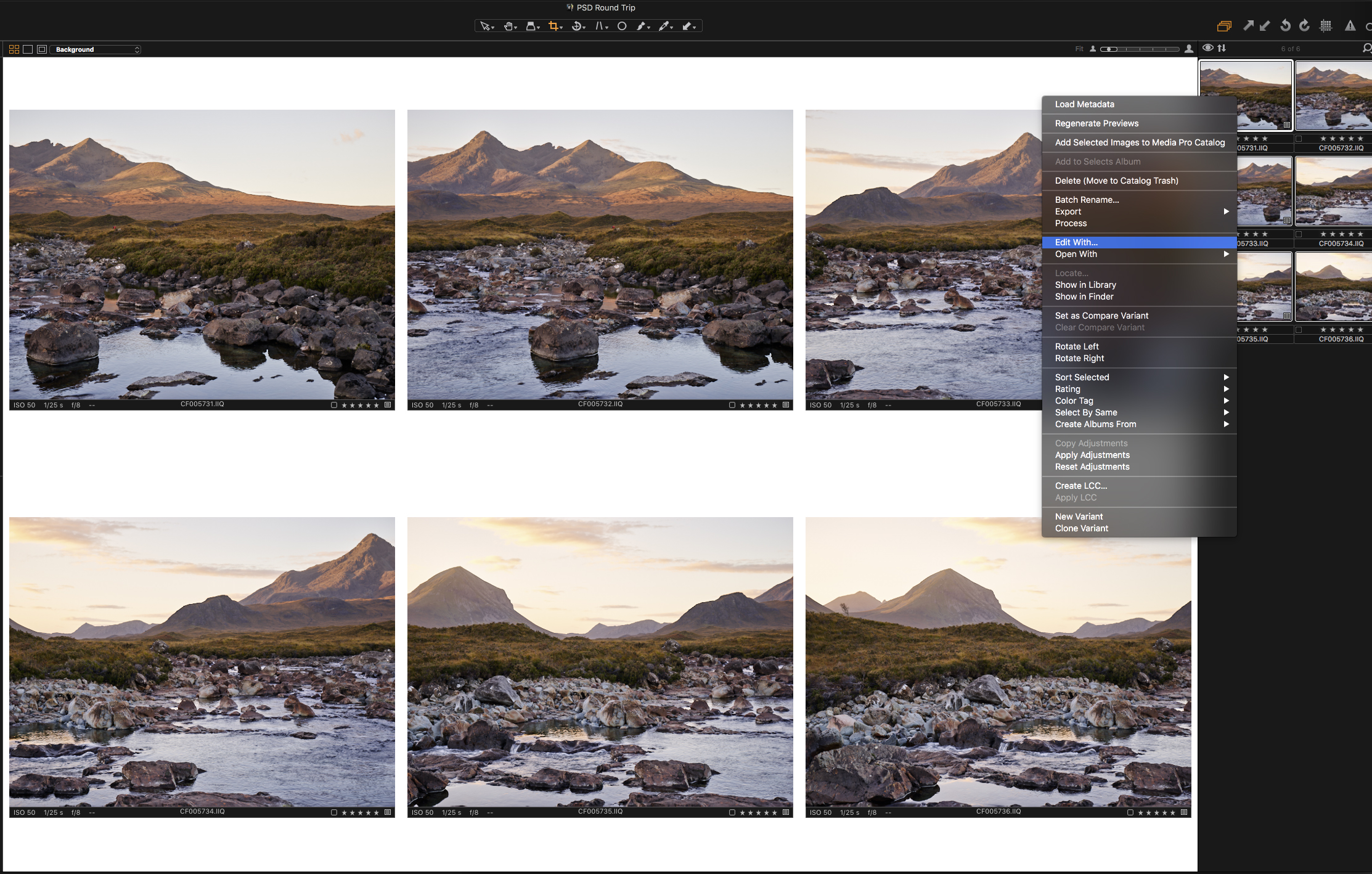
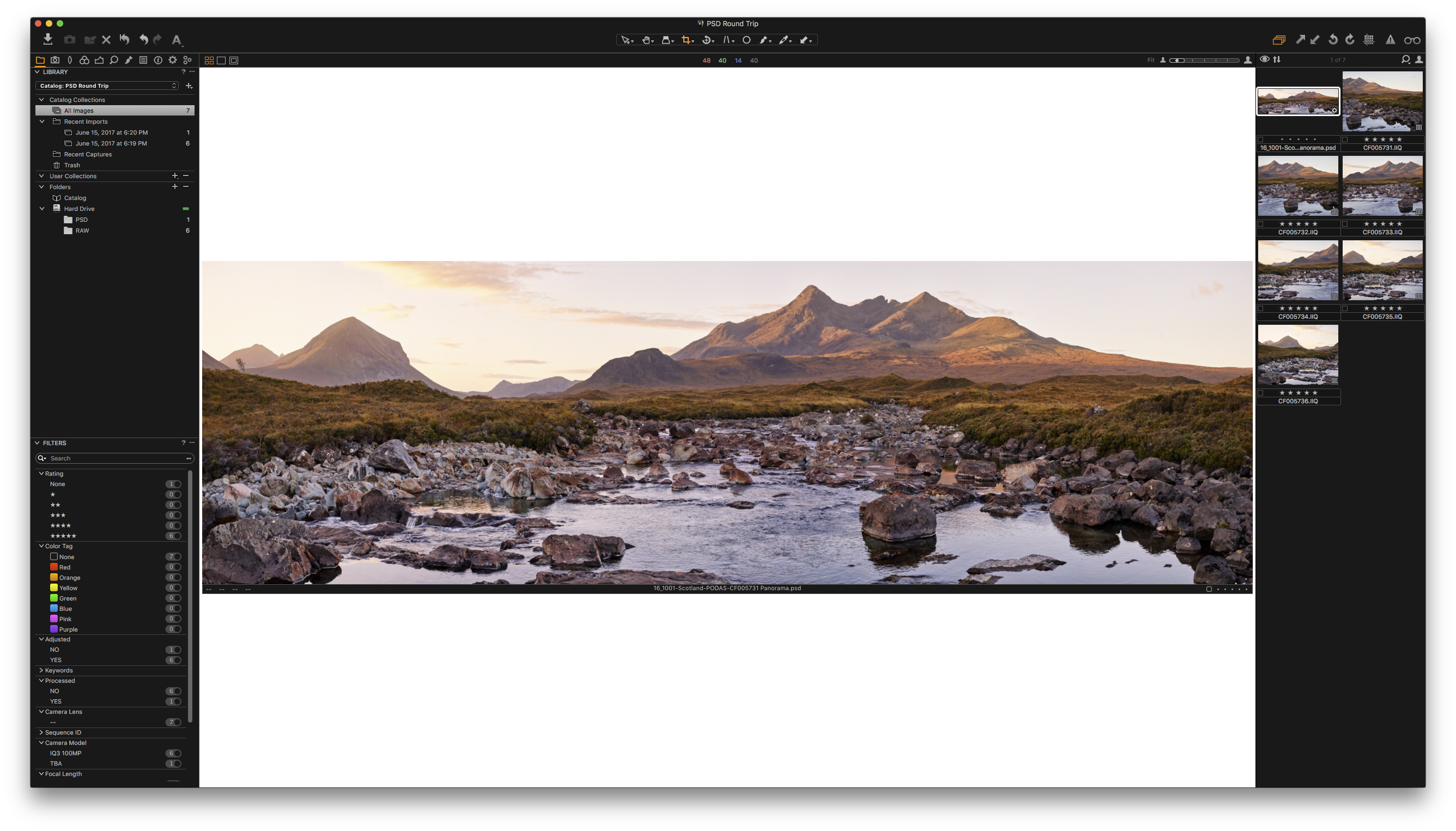
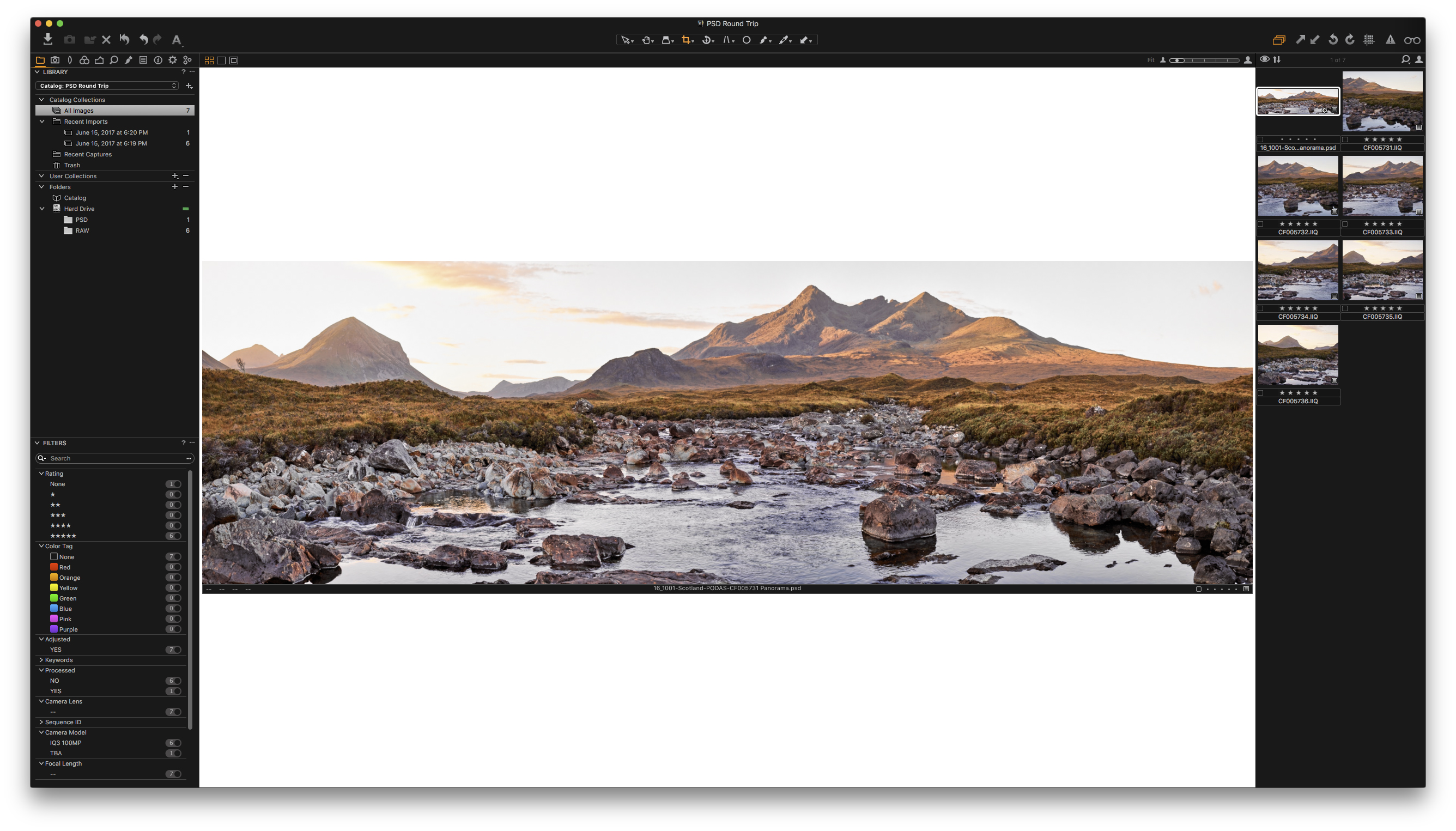



Thanks Capture one… and thanks for the improvement to Styles… where I now can see the photo and choose the style…. A great improvement
Hi Noel,
You can download the Styles and learn more about them here;
https://www.phaseone.com/en/Products/Software/Styles.aspx
“It’s a simple truth that Photoshop is an essential tool for every photographer.”
Er, no it isn’t. I’ve never once used Photoshop. I was curious about the PSD acronym, so thought I’d have a read, and now I know what it means, I know considerably more than I did about PS, but don’t really feel the need to know any more than that.
Hey Ian,
To each their own. Glad to hear you’re making it work without the expensive Photoshop Plug-in 😉
~Drew
I’m curious about your workflow with PSDs when you’re stitching a panorama with Photoshop. When I do it, Capture One creates one PSD for each image, which is then passed to Photoshop (CS6 for me). After stitching in Photoshop, since the panorama PSD will be a “new” file, I have to manually pick a location, and then manually import the result into Capture One. This workflow is a bit inefficient for a couple of reasons”
1. The created PSDs that are passed as input to CS6 really don’t need to be in the Capture One catalog since they are nothing more than intermediate files that clutter up the catalog (and probably won’t be used again).
2. The stitched output PSD file from CS6 has to be manually saved to a user specified location (instead of using the same location as the input files), and then has to manually imported into the Capture One catalog.
Both are minor problems of course, but using CS6 to create a panorama is a much less efficient workflow than editing a single PSD in CS6.
Any thoughts or suggestions on this, or is this basically your workflow for panoramas using PSD files?
Hey Ken,
Hang in there as this is hard to do in a response…
To your concerns:
#1. You just need to right click “Edit With” then do your Photoshop stitch, saving the new panorama. The individual files, simply delete without saving and remove them from the catalog.
#2. Not so. Capture One EXPECTS a file that it exported to be saved to the Image Folder. Just save the stitched Panorama to the folder that the RAW files reside and use the same name as one of the RAW files you used “Edit With”. Capture One is looking for that file, so when it is saved and appears, it’s automatically imported.
Basically, what you’re concerned about can easily be avoided. For this example, my workflow was to…
1. Select RAW files (all of them)
2. Right Click ->Edit With-> Photoshop
3. In Photoshop -> File->Automate->Photo Merge->Add Open Files
4. Stitch and save to the RAW Image Folder using the first RAW files name
5. Close all individual PSD files without saving
Hope that helps.
Drew
This still doesn’t work, Drew. Following your steps, I select the 5 images I want to stitch, right click, then select “Edit with…”, choose PSD as the file format, and select Photoshop as “Open with”. When I do this, Capture One creates 5 PSD files, puts them in the catalog, and launches CS6. Stitching works fine, but I still have those 5 PSD files in the catalog. Easy to delete, but I’m wondering how you pass PSD files to CS6 without creating them in the first place. Note that I’m passing edited variants, so although doing an “Open with…” wouldn’t create PSD files, it also wouldn’t include any edits I’ve made. Is there some basic step I’m missing?
Hey Ken,
Nothing missing on your end, just some workarounds to avoid those conflicts on my end. I have some Photoshop actions/droplets/batch files to avoid those issues when I stitch. I failed to take those into account when trying to simplify the workflow.
I’ll get ahold of you directly and walk you through it.
Drew
One question. Following the editing in Photoshop, then returning to Capture One and doing additional adjustments. Can you then return to Photoshop and seen all of the layers and continue adjust the existing layers and/or add new ones? Thank you for the best explanation of this new (and really big) feature that I have read to date.
Hi Rob,
Absolutely!
Whatever adjustments you make in Photoshop will be reflected in the PSD that Capture One is seeing. Simply make your adjustments in Photoshop and save the file. You may need to right click on the image in Capture One and “Update Preview” but beyond that Capture One will honor the PSD as you’ve created it.
Kind Regards,
Drew
I have been able to “edit with” to PS, work in layers and “return” to Capture One. It appears that in order to open the file again in PS and see the preserved layers, you must open it with “Open with”, and then I can see the PS file with layers. So far so good.
I have begun to work with this new feature and I while I can edit in PS and then return to Capture One and then make further adjustments in Capture One, those changes made in Capture One are not preserved when I return to PS. Any thoughts on what I might be doing wrong here? As I understood your answer to my original question I should be able to do this.
Thanks
Rob
Hey Rob,
It sounds to be working correctly. I think the piece that is misunderstood is the adjustments from Capture One to Photoshop. This is a one way street. Capture One treats the PSD as if it were a RAW, making non-destructive adjustments to it that only Capture One can see. In order for those adjustments to be seen in Photoshop, the file needs to be exported to a PSD and opened as a new file.
So…
Edit RAW in Capture One -> Edit With Photoshop
Edit PSD in Photoshop -> Edits/Layers/etc are seen by Capture One when the file is saved (Maximum Compatibility Mode)
Edit the PSD in Capture One -> Export final file (TIFF/JPEG)
End Workflow
Just to be clear, adjustments you make to a PSD in Capture One have no way of being honored on the same file in Photoshop. This is only possible if a new file is exported from Capture One. In order for that workflow to be possible Photoshop needs to be compatible with Capture One and read it’s adjustments which Adobe can choose to do if they wish.
Kind Regards,
Drew
I have Capture One Pro 10.0 How do I get 10.1
Hi Montagne
You can download the latest Capture One Pro version here: https://www.phaseone.com/en/Download.aspx
I’m happy about this. But after importing existing PSD files in Capture One, I get white previews on most of them. Is there a trick to fix that?
Those are ~24 mpx images saved as PSD with the latest version of Photoshop. 16-bit, Adobe RGB color profile and they’re crazy heavy with a lot of layers as you can expect.
Hey Ben,
Best to send one of the files to Support.
One of the layers in the lot of layers may be a conflict depending on what it is. There’s some fanciful adjustments that you can do in Photoshop that won’t translate as they prevent the background layer from being read. Things like Smart Objects and Layer Masks may interfere depending on how their stacked. It’s a rarity but given the complexity of Photoshop, it’s possible.
https://www.phaseone.com/en/SupportMain.aspx
Kind Regards,
Drew
Some PSDs with layers masks at the top are just fine inside of Capture One. Anyway, I just sent an email to the support with real PSD files for debugging. Please be careful with them. 🙂
Is the PSD saved with “Maximize compatibility” enabled? You will need to do this if not…
Question: I don’t think you touched on this but are you flattening the layers in a PSD prior to saving? Or, leaving multiple layers and verifying all eyeballs are checked?
For sure not!
That defeats the entire advantage.
Capture One 10.1 will see all of those layer adjustments as a flattened file (this is what comparability mode does) and so there’s no need to flatten in Photoshop.
Kind Regards,
Drew
So Capture One see’s the PSD as a flattened file. I had assumed you were not flattening but the thought “which layer were you looking at” kept popping up time and time again. Now I comprehend!! Thanks Drew!!
I would like to say to the people who made this happen, great job. I started with psd as my workflow with photoshop and when I started using Capture One, one of the things I missed most was the use of psd compatible files to work with. As stated all the benefits with layers and smaller file size to boot has brought me back to why I liked and miss psd as my workflow file. I am starting to use photoshop less and less as this company progresses more and more. Keep up the great work. Kris
Thanks Kris,
I’ll pass on the kind words to the hard working folks behind the scenes. They’ll certainly appreciate it.
~Drew
How can I set my defaults for “Edit With” so that I don’t have to choose “PSD” and “Photosohp” each time? I just want to use those for my defaults, not Format = “TIFF”, and Open With = “None”.
The options will be sticky if you are using Capture One 10.1.2.
Drew, you mentioned attempts to replace, clone or avoid Photoshop : can you tell is there is any chance to see Capture One Pro capable of reading Affinity Photo files, is there any technical reasons not to ?
P.S. I wonder if the two screenshots that you used in your post for “Edited PSD-Before” and “Edited PSD-After” are not identical (ScreenShot5.jpg).
Hello Gilles,
The support for files other than PSD is always possible.
It depends on what the demand is from users and how that is communicated, as well as the desire of other companies to work with us. We take all of our Feature Requests from the Support System. If their is a feature or Support that you would like, please create a support case;
https://www.phaseone.com/en/SupportMain/contact-technical-support.aspx
Kind Regards,
Drew
Hello Drew, I am very excited to hear about this feature. I seem to have trouble viewing my edited PSD file in C1 though.
The workflow as follows: Color adjustment in C1, export as PSD to Photoshop, edit layers as necessary, save file with different name. If I understand this feature, I should be able to see this newly edited file again in C1 with all of its adjustments. Currently, I just see a white thumbnail in the side browser bar. Clicking on it just opens up a white image.
Hi Gary,
Be sure to save with “Maximum Compatibility” turned on in Photoshop when saving the PSD.
If you still have issues please contact support.
https://www.phaseone.com/en/SupportMain/contact-technical-support.aspx
Kind Regards,
Drew
Does Capture One support PSB files, and if so, do they carry the same layer support functionality as you mention for PSDs? I ask because I’m a large format film photographer with heavy files. A single frame film scan barely fits TIFF size limits. I’m looking at moving to replace scanning with stitching RAW captures of my negatives, and hopefully using Capture One in my workflow.
Hello Bryan,
I am sorry to inform you that PSB is not supported in Capture One as the file sizes are simply too large. The file size limit for a TIFF, in general, is 4GB. The file size limit in Capture One, either RAW or Linear (or PSD) must be smaller than 40000 x 20000 pixels or sum
thereof.
Is there away to avoid the autosave when we choose edit with photoshop? i usually do compositions and dont want to save all photos! it is driving me crazy
If I make edits to my RAW file in C1, and then edit with PS as PSD, but later decide I want to tweak my original RAW edits, and then continue editing in PS, what is the best way to do that?
That one can be pretty simple and is one of the clear benefits to this way of working.
If you make all of your Photoshop adjustments on Layers, then you can replace the PSD’s background layer (i.e your processed RAW file) without effecting the adjustments (depending on what they are). That background being the initial output of the original RAW, if you edit that RAW in Capture One again and make a new output, you can simply replace the old background of the edited PSD with the new background of the new PSD.
All your PSD adjustments are untouched and the base background layer is updated per your RAW edits.
Re Gilles’ comment about integrating with Affinity Photo instead of Photoshop: Gilles, did you consider saving your Affinity Photo work in .psd format instead of .afphoto format? In the current AP version 1.7.1.404 this is possible with and without flattening layers and tons of individual settings to choose from. File > Export… > PSD > then choose between 3 presets PSD (preserve editability), PSD (preserve accuracy), PSD (Final Cut Pro X), then possibly overwrite the Resample method, the choice for Area (Whole document, Selection with background, Selection without background) or More… The options seem pretty comprehensive.
Maybe compared to the .afphoto format not all details are preserved both editable and 100% accurate? I chose the preset PSD (preserve editability) and overwrote the Resample method selection by the most complex one, Lanczos 3 Non-Separable. This way I did not notice any deficiencies.
Drew, as you say, Photoshop will keep being part of the workflow for many C1 users although the portion of work that needs to be done in Ps is shrinking. But more and more new users right away start with Affinity Photo, Luminar, Nik Collection or Aurora etc. I never owned Ps and I am not going to subscribe for $10/month.
I am currently trying to get from Affinity Photo everything I can’t get or can’t get well from C1: all kinds of image stitching and composing, and advanced cloning/healing. Sorry, but cloning and healing in C1 is tedious and results are often poor. Inpainting in AP works so much faster and astonishingly well. All kinds of stitching are panorama creation, focus stack merging, HDR merging and median noise reduction from stacks of same noisy images (hand-held series of shots in the night). I found that pano stitching in AP works quite well, but focus merges of hand-held shots or tripod shots containing subject movement like leaves in windy conditions create ghosts. In most typical cases that can be corrected in AP by manually adjusting the stack of layers through alignment tweaking, layer masking and inpainting any artifacts at the mask borders, but that is really exhausting manual work. I did not test much HDR merging with the current AP version but at older versions HDR suffered from ghosting as well while the manual layer masking trick does typically not work at HDR merging. I did also not yet test median noise reduction stacks. Another often reported issue with AP is its slowness. You suffer caffeine poisoning when taking a coffee each time you wait for a stich to process. Even just loading single images takes time. Finally, the user interface of AP is being discussed controversially. The ones praise it because they see it as being very close to Photoshop which they know well. Others including me feel it is chaotic. I love the C1 user interface for its hierarchical concept (tool tabs and utility tools within the tabs ordered in natural workflow order), its consistency (for instance the really limited number of cursor tools, used the exact same way across the applicable utility tools) and the many handy, intuitive details (like the accordion style of the tools (utilities) in the tool tabs where you utilities collapse as needed when opening another one; or the feature of double-clicking the image to toggle between full view and 100% view, where in AP one needs to hit ctrl-1 for 100% and then scroll through the expanded image or klick into an auxiliary Navigator image to position, and ctrl-0 to go back to full view). This is why I learned the really powerful, complex C1 in few weeks while with AP I am only struggling. Kudos to the architect(s) of CI’s underlying UX concept!
My idea of the future of C1:
– Phase One acquires or strategically partners with a player that brings the Photoshop features to the table that are out of scope for C1 Pro itself.
– The aim is covering all relevant Photoshop features at the C1 high quality level (maintaining highest image quality, C1 level of UX ergonomics, fluidity/velocity) featuring perfectly integrated, repeatable roundtrip editing (no one-off creation of PSDs or TIFFs for processing in the plug-in and if I forgot to remove Chromatic Aberration in C1 before entering Edit With, I would need to repeat Edit With and the entire work in the plug-in; no one-off workflow completion in C1 after working in the plug-in, instead returning into C1 to adjust Color Balance, Color Editing, Levels, Curve, B&W, whatever and again entering the plug-in for some more blemish removal or layer mask tweaking or adding another layer to combine another image into the document).
– The plug-in for the core Photoshop features should be one plug-un, not X. I am sure Helicon Focus delivers high quality. But if I need another plug-in for HDR merge and a third one for pano creation, this will complicate things too much and users will not afford the time for the learning curve, even if the aggregated license cost for all the tools would be below Ps level. Nik Collection’s area “masking” feature is enormously attractive (I would love to see something similar once in C1), but only few digital editing freaks will use 7 separate plug-ins.
– AP is functionally complete and could potentially be that single plug-in, especially as Affinity also brings Designer and Publisher to the eco system which makes a start competing with the Adobe Creative Cloud suite. But AP’s result quality of certain tools would need to improve, as well as velocity and user friendliness (copying the UX design odds from Ps may have been the key for AP to get where they are, but if it is still the best strategy to get to a mature product on-par with Ps or better is questionable). Finally the integration between C1 and AP would need to improve (stack feeding from Edit With / Open With, repeatable roundtrip edits).
– In parallel C1 would continue to support the integration with Ps. But as Adobe will not be as open and flexible on the long haul the best integration will be with a partner or acquisition different from Adobe.
Hi there,
I am noticing issue if, once I come back from PS I apply one of mu preset to the psd files.
Is that because the presets are made for RAW and prophoto colorspace? Is there a workaround
I noticed that Highlights are acting different than my raw files too looking like they’d get clipped.
Withe balance top cant be applied from other pics eg.Raw files modified in C1