NOTE: This article discusses an outdated version of Capture One. To learn more about our latest version, click here.
You are not restricted to working on a single computer when using ICC profiles. In this post I will show how easy it is to share these custom-made profiles with other computers.
Viewing your image with the right colors on another computer
When working with Sessions, the ICC profile will be included in the settings files located within the image folder. This ensures that you can move the image folder to another computer – and still have all the necessary components available for viewing the images exactly the same way on the other computer.
If you want to use a custom ICC profile on another computer running Capture One, you can simply import the profile.
How to import a Custom ICC profile from an image into Capture One
When viewing an image with a custom ICC profile on a different computer than where it was generated, you will see the image with the right colors, as the ICC profile is included in the settings folder inside the image folder.
But if you want to use the profile on other images, you need to import the profile. You find the camera ICC Profile selector in the Color Tool Tab’s Base Characteristics Tool. In the bottom of this selector, you find the Import option as shown in the image below. Select the images with the custom ICC profile and choose Import.
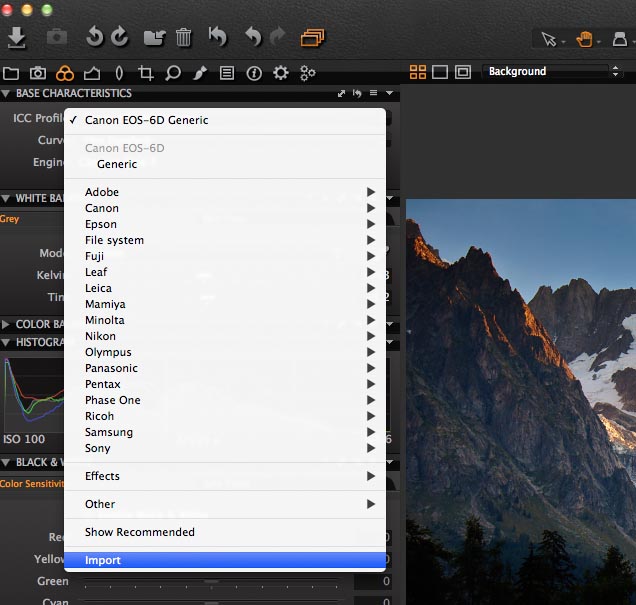 The ICC selector dropdown menu with Import as the last option
The ICC selector dropdown menu with Import as the last option
On a Mac system the custom ICC profile will be located in:
Users/UserX/Library/Colorsync/Profiles
The Library folder is hidden. To open it, make sure you are in the Finder, hold down the Option key, and then choose Go > Library.
On a Windows system the profiles will be located in:
Users/UserX/AppData/CaptureOne/Color Profiles
How to install a custom ICC profile on a computer:
If you want to use one of your custom ICC profile on a different computer, you need to copy it manually to the above locations depending on the system.
If Capture One is already running you will need to restart it in order to see the profiles in the ICC selector in Base Characteristics Tool.
If you do not follow the naming convention, the ICC profile will still be available but you will need to select it from “Other” rather than under the camera name.
For more information on the naming convention see my previous tip Tweak the default color look of your camera.
All the best,
Niels

The Image Quality Professor
The digital pioneer, Niels V. Knudsen, is Phase One’s Image Quality Professor and founder of the IQP blog. Moreover, he is responsible for breakthrough advancements in image quality both in Phase One’s medium format camera systems and in Capture One Pro.

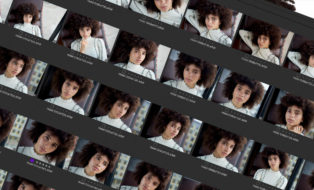
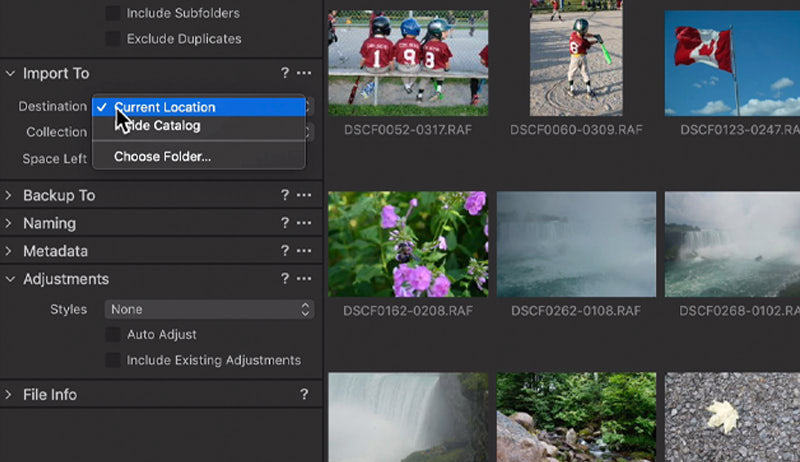

ICC profiles have always been a bit of a mystery to me!
We are a small publishing company and I’ve been in DTP for over 25 years. We use Apple Macs and always make sure our monitors are calibrated. We use Adobe CS 6 and QuarkXPress 9 and send everything to our printers as high resolution PDFs.
The colours are always very accurate to our monitors and our Canon laser printed proofs.
In fact our local colour digital printers tell us never to include ICCs.
I realise your Phase One blog is for photographers and not designers but why should we be using ICC Profiles and what is the importance of them?
Nick, there are profiles, and there are profiles, yes really…
Some colour profiles describe the behaviour of hardware, like for cameras, monitors ans printers, in terms of colour. They can be measured objectively with the proper calibration instrumentation.
Others describe how we subjectively like to tweak colours. If I understand Niels correctly this is the kind of icc’s we can generate within Capture One.
As you can see the two types are quite different. In my opinion we should not be using the term “profile” for both because they as described are vastly different in a) how they are created, b) what they describe. It’s like insisting on referring to apples and oranges as say “apples”
Niels,
I’m using catalogs exclusively, which I keep on an external drive, which I will connect to my desktop, or laptop, as the situation warrants. This way I always have my images, adjustments etc. at hand, without having to copy any files…
eh, except my custom profiles. Is this correct?
Thank you for your always illuminating articles adding real value to Capture One.
Cheers, Mogens
Hi Mogens,
Thanks a lot for your comment and kind words. I am glad that you find my posts useful.
To answer your question: Yes, you are absolutely right, Mogens.
If you are on a PC, then you can export the ICC profile by choosing Export Orignals.
If you are on a Mac, it’s unfortunately not possible at the moment. We will look into it!!
All the best,
Niels
How can I export all of my CaptureOne settings to an other computer? I’m thinking of Workspace, Recipes, Meta tags and so on.
Thank you 🙂
Hi Tommy,
If you are on a Mac, the settings reside in..
/Users//Library/Application Support/Capture One
If you are on a PC then the location is..
C:\Users\\AppData\Local\Phase_One
All the best,
Niels
BONJOUR AURIEZ VOUS PHASE ONE EN VERSION FRANCAISE
SI OUI JE VOUS EN ACHETE 1 VERSION !
SI NON PENSEZ VOUS EN SORTIR UNE PROCHAINEMENT ,??
MERCI
SERGE RAULET
Bonjour Serge,
Capture One is available in the French Language.
All the best,
David
Hi, how ca i create a custom ICC based on a ColorCkecker shoot?
I used Color Checker Pro from X-rite in the past but it generates only a Digital Camera Profile that is not supported by C1Pro.
Regards
Andrea
Hi,
Like with Andrea Colorchecker, I & many others would like to know how we can use our
Datacolor SpyderCheckr or X-rite Colorchecker in C1 Pro 7. We can use them in LR, ACR & Phocus with ease & accurate colors, but I wish to use My Datacolor SpyderCheckr in C1 Pro as this is & has been my main RAW converter for years.
Hi Peter,
Thanks for your feedback. See the discussion of this under the post:
https://blog.captureone.com/tweak-the-default-color-look-of-your-camera/
All the best,
Niels
Dear Niels,
Please help. I used CO with my Nikon D700 and the dafault CO input colour profile always was fine for me. Now when I purchased new toy – Lumix GX7 I see the colour rendering of raw’s from this camera is quite disappointing not to say ugly:) thus I feel necessity to make my own input ICM profile. What method of doing it would you recommend? Which target and software should be used?
Is this: http://lprof.sourceforge.net/help/lprof-help.html plus this: http://lprof.sourceforge.net/help/ufraw.html is a good way to achieve good profile to work in CO?
Hi Wlodek,
I don’t really understand why the Gx7 doesn’t give you nice colors. Maybe your camera is different from the one I use when profilen the GX7. If you have a change to shoot a Xrite Color checker Passport target or Classic target and upload it, I will be able to check it. I really want the caned profile to give nice colors giving a good balance between being pleasing and still reasonable correct so if I find something strange with the profiles I will try to fix it.
I can’t really recommend any other profiling tool. I have tested many tools on the market and none of them just do the job when it comes to real world images. All of them are very good at reproducing test targets but that is probably not what is important for you.
All the best,
Niels
Dear Niels,
The leading of my question was to get your expert opinion how to get colour reproduction as close to original (real live) colours as they are. CO produces (withGX7) colours which are nice at first glance – nice for human eye – very “pouched” ,saturated, contrasty, etc BUT still they are colours which has nothing to do with real live. It comes very visible regarding violet, maghetna, pink and blues. For now to get close to real live colours I have to go with saturation up tp -12 or so(!). And still the tones doesn’t match fully. I think X-Ray target is not so good for profiling as there are only 24 paths thus it is hard to expect high accuracy for obvious reason. This is the reason which leads me to IT8.7 targets which are said to be far more accurate (more patches).
Let’s take my question other way round – could you please briefly describe me (if it is not a company secret:)) process hoy do you, in Phase One, doing profiles for various cameras?
I think CO1 is the world best RAW software (believe me I think I did try entariely all available at the market:) – or 90% at least:)) – free and commercial and I don’t see any can be close to CO1regards details and overall picture rendition. This is the reason I want to utilize fully big power which is in this software. The only part I miss is perfect colour rendition. This is why I decide to ask you for expert opinion how to produce better custom profile. In other worlds – openly speaking – input colour profiles is something which is not perfectly worked out in CO1 – especially regarding less “pro” cameras, I am afraid. Besides each piece of camera is slightly different, also colour dominant which particular lens brings should be taken under consideration. Therefore, in my opinion, CO1 developers should worked out some clear and replicable for all users process of creating custom colour profiles for the cameras – like instruction example:” 1/. shoot target xxx (type of target) in this and that light conditions, 2/. develop from raw to tiff in this and that way, 3/. upload to this and that profiling software, 4/. generate profile with this and that settings, 5/. put in proper CO1 catalogue, 6/. voila, you done:). Don’t you think it would fully unleash huge power of this soft?
To summarize – the thing I am looking of is sort of “tutorial”, from expert as you are, how to produce (with which software, targets, light conditions, etc) good icm input profile for camera.
Best Regards,
W. Wohn
Where on mac yosemite is folder with workspaces? I cant find it in application support …
Application Support>Capture One>Workspaces
Dear Neals, I enjoy Your guides throgh ICC Profiles. I am at the beginning with digitalization of my Diapositives 4x5inch – 8x10inch with Credo back. From authentic art works. How can one make ICC profile to achieve the full benefit of using the Hutch color HCT targets? Preserving true colors.
Best Regards Imrich
Hi Imrich,
If you are using one of our camera backs, we have special ICC Profiles for reproduction work. These are very accurate and are designed for flat-art reproduction, which would also work for Diapositives. When using these profiles, you should use the Curve in the Base Characteristics tool named “Linear Response”.
If you are using a DSLR camera, you should also use The Linear Response Curve for reproduction of transparencies. This gives you a much better rendition of the deep dark tones in your transparencies. Try this combination with the default ICC profile for your camera. If you are not satisfied, you can try to tweak it in the Color Editor or use a third party ICC profile tool to create an ICC Profile for reproduction purposes. Using third party can be really tricky and may not lead to the kind of result you expect.
All the best,
Niels
I have a saved user style with a custom ICC profile built into it that is meant to look like Fuji Astria film. When I apply this style to an image or group of images, all other adjustments apply, however, the Astria ICC profile does not apply. The program will either give the image(s) a blank ICC profile or just keep it what the image was shot on (example: Canan 5D mark ii). Also when I have a group of images selected and try to only change the ICC profile, the program will not change the ICC profile for the group. How do I apply a custom ICC profile for a selected group of images?
When you make a style that includes an ICC profile you will have to check “Camera Profile” on manually under Base Characteristics when you save the style. If you do this it should work for you.
Niels
C1 won’t seem to import my custom ICC profiles I’ve created. I’ve copied and pasted in the Library folder –
( /Applications/Capture One 11.app/Contents/Frameworks/AppCore.framework/Versions/A/Resources/Profiles/Input )
It still doesn’t show up under “other”.
I’ve figured out how to use the color checker with C1 I just now need to import these custom ICC profiles.
A quick thought could be if they are labelled correctly as input profiles? Otherwise contact support at http://www.phaseone.com/support
The location at least for Windows 10 is wrong.
The correct path is:
:\Users\UserX\AppData\Local\CaptureOne\Color Profiles