In some situations you may wish to export a raw image file that have been adjusted from a Catalog.
This could be to:
– Import the image into another Catalog database
– To continue working on the file on another computer
– To send the raw file to another person for further adjustments
When working within a Catalog in Capture One Pro 7, adjustments for each image are stored within the Catalog database and not in image sidecar files. To get the original image file with it’s adjustments, you therefore need to use the Export Originals option.
A raw file with adjustments can then be imported normally via the Import Images menu.
Step 1: Exporting the raw file with adjustments
When you have finished your adjustments on one or more images in Capture One Pro 7, choose File>Export>Originals.
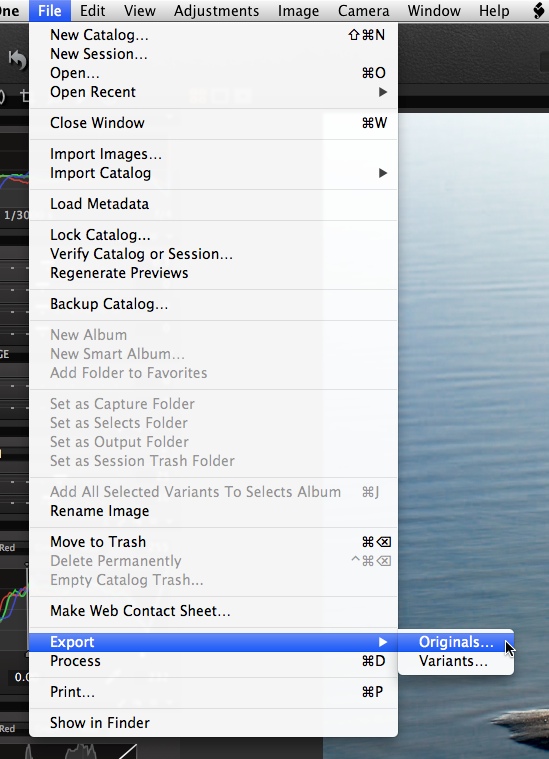
The following Export dialogue will then appear:
Simply choose a location under Store Files and make sure the Include Adjustments box is checked.
When the export has completed, the raw file will be exported alongside an additional folder called CaptureOne. The Settings70 folder contains all the necessary information for Capture One to apply the adjustments made to the file before the export.
Step 2: Importing the raw file with adjustments
When you are ready to import the image again, open the Import Dialogue, choose the location of your exported originals and make sure the Include Existing Adjustments box is checked as shown below.
When the import process has completed, the raw file will show in Capture One Pro with the adjustments.
Remember, you can also do this with batches of multiple images to speed up your workflow.
All the best,
Niels

The Image Quality Professor
The digital pioneer, Niels V. Knudsen, is Phase One’s Image Quality Professor and founder of the IQP blog. Moreover, he is responsible for breakthrough advancements in image quality both in Phase One’s medium format camera systems and in Capture One Pro.

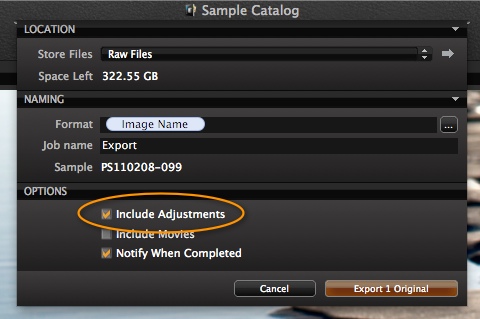
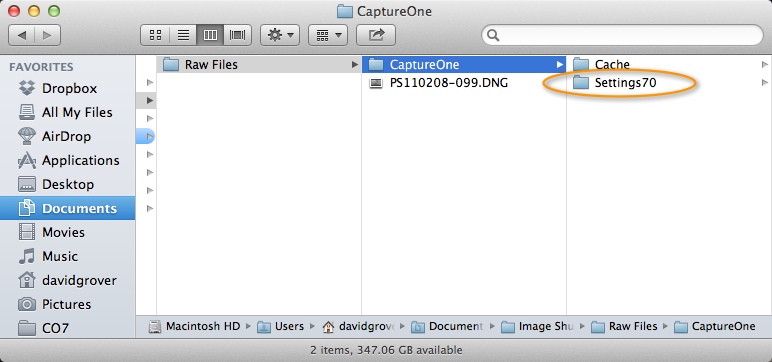
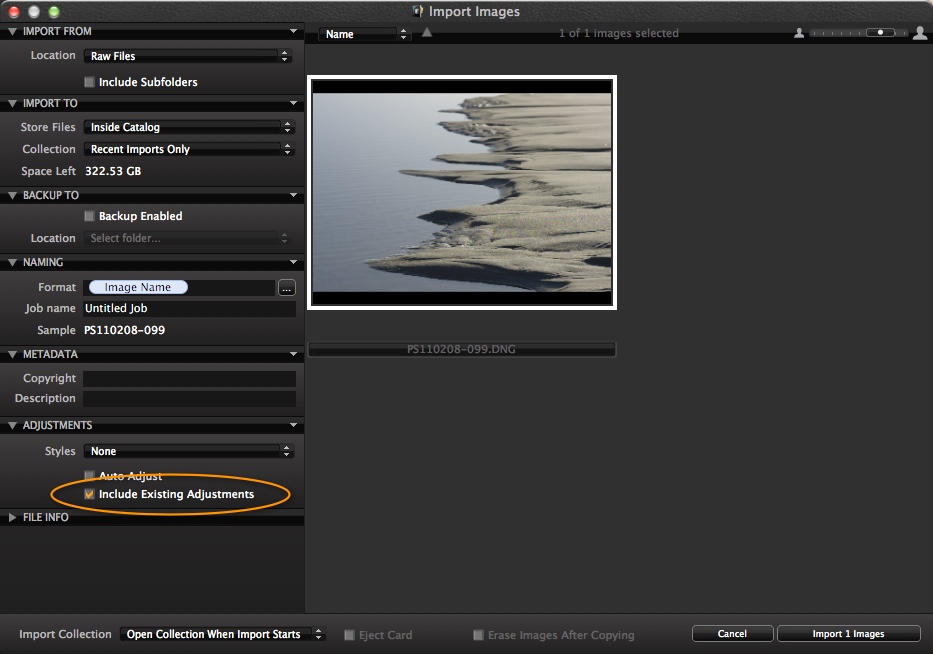
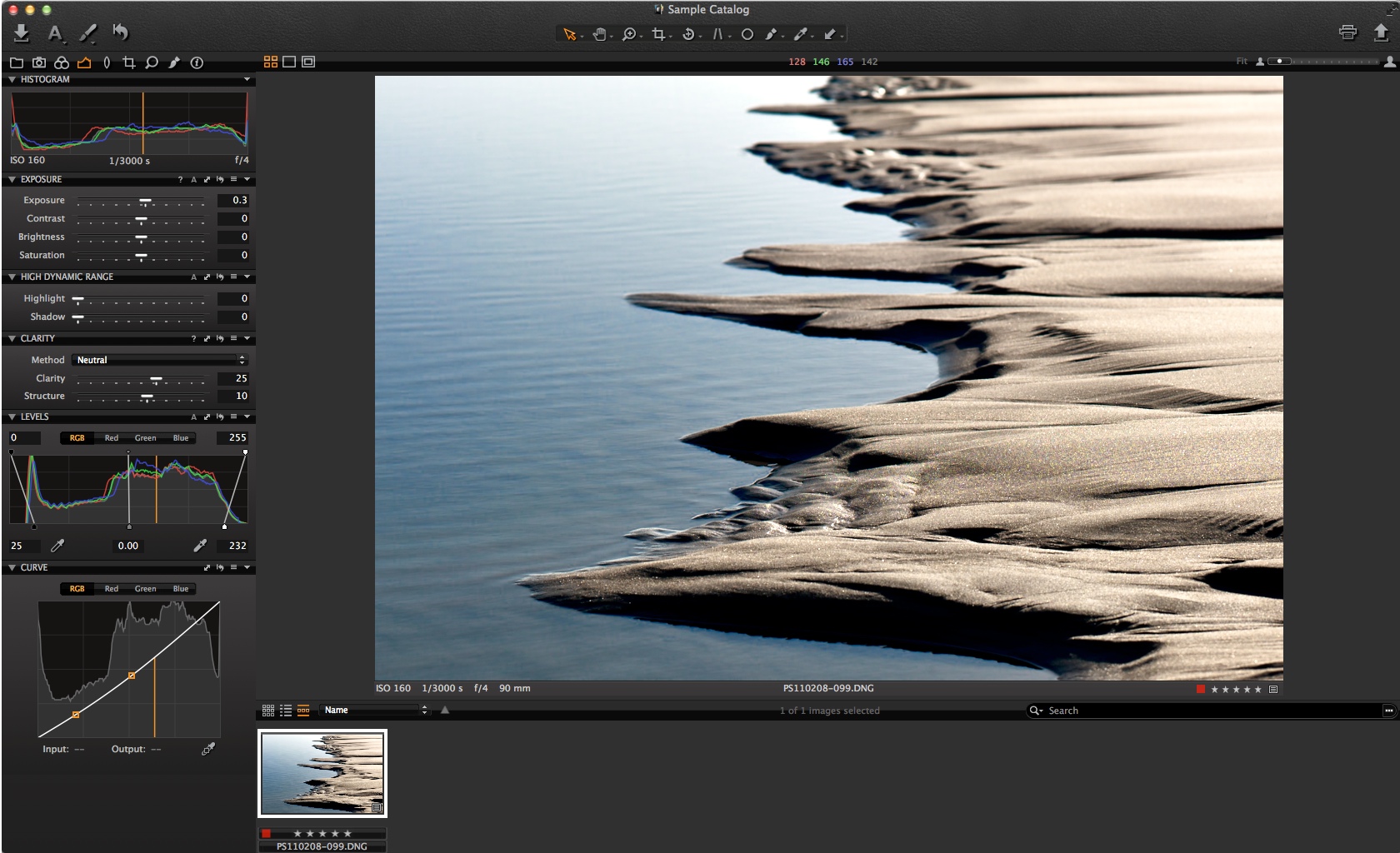



just watched the video on version 7, and YES, you’ve included the lens adjustments for other brands! I will considering using this seriously in addition to Adobe Lightroom in my workflow. However, one more thing, can you make transferring images in version 7 to Photoshop more transparent without having to create the real Tiff files similar to going from Lightroom/Bridge to Photoshop an option? I don’t usually care about the intermediate Tiff file being created out there on my disk drive since my final images will be done in Photoshop most of the time. Great job, thanks!
Thanks for the tutorial, useful info! Had a couple of questions: I’ve been a fan and user of Capture One since Version 4, and use it for commercial purposes exclusively. I am also an avid fan of Lightroom predominately for use with fine are images, and have my catalog created there. However, I have found some times I prefer to process through Capture one. I would like to be able to export an image as a raw file from C1, i.e. DNG, and open it in Adobe Camera Raw/ Lightroom if desired to continue editing and add to my catalog there. Can this be done, or all all raw edits proprietary in C1 and unrecognizable in opened in other applications? Thanks, Jeff
Hi Jeff,
It’s good to hear that you’ve been a loyal customer of Capture One Pro through the years.
The answer to your question depends on whether you want to revert the changes you’ve made with Capture One in Lightroom. If you do, there is not a way of sharing the adjustments between the two, as both applications work with proprietary data/methods as you point out.
But, if you want to harness the power of the Capture One Pro 7 processing engine and do whatever adjustments you want in another application, you can just do the raw conversion with the default parameters in Capture One Pro 7 and export to a TIFF file.
All the best,
Niels
Niels, if that exported Tiff file with its C1 7 adjustments, say stitched in Photoshop, how can it arrive back in the C1 Image Management system ?
Lightroom 4 manages all images, even after modification elsewhere, via automatic import, manual import, or by Synchronising a folder. How is this achieved in C1 7, please ? Can the Photoshop modified Tiff file sit alongside the original RAW files in a film strip ? Again, how ?
Thanks
Partly with departure in the above question raised by Jeff, I have ended up in the following situation: Loaded a rather big number of photos, RAWS, into a folder on my desktop and IMPORTED those files into my COP7 for further adjustments. So the photos (RAWS) should now all be within the latter. However, by a stupid mistake I have DELETED the folder on the desktop, i.e. all the RAWS are unreachable on the desktop-folder. Having read the excellent blog of Niels about exporting ADJUSTED files from COP7, my question is:
Is there a way from within COP7 to EXPORT/restore ONLY the RAWS to say a folder on the desktop, or to an external drive, USB-key, or other media so that I have them not only within the COP7….any advice from Niels or others would be most welcome…
Further to my above question, I seem to have made another observation in the Pro 7.1 version: When following to 100% Niels Knudsen’ s fine above instructions about how to export files – and having made a cross in the right place to obtain a raw-file exportation INCLUDING the adjustment(s) made on the file(s), after the exportation on the chosen folder/drive I ONLY see the rawfile itself, and no mention of the “Settings”….that means that if you would like to work further on the respective file(s), you can’t do it – in as much as you only have the raw file at your disposition?
Any comments, would be most welcome, thanks+
I sincerely regret having raised this question….The “Setting” File(s) etc. have been found at the very bottom in a long row og files. I presumed that it had to be found at the very top before the mention of the originals/raws. Sorry!
How do I get the “Export Completed” box to stop popping up. The box shows “The exported files are now available at “/Users/pjny/Desktop/Export.”
Hi Tom,
Unfortunately it’s not possible in Capture One 7 at the moment. But we will certainly keep it in mind for the future development of our Software.
All the best,
Niels
This would be great, it’s a little annoying.
do you know of anyway to bring those adjustments into Camera raw within photoshop. I want to be able to apply my LCC profiles in capture one pro then finish editing the file in camera raw with this but as hard as i try i cannot work out how to achieve this without converting it to a TIFF.
Hello,
I’m just testing your software and I’m looking for the ability to export for stitching in 7.2 is this possible. I found it in an older software but I don’t see it in 7.2 thank you for your time.
Viva
Hi Viva,
Stitching isn’t part of Capture One in the version 7 release.
David
Hi –
I’ve just tried this process and all of none of the adjustments are importing with the RAW originals.
The folder is there with the settings in, but the app isn’t picking them up.
Hi Elliot,
When you import, are you checking the ‘Include Adjustments’ box?
David
Hi,
I have exported some NEF files to flash memory with adjustments. On another Mac, I have imported as it was explained in video with “incl. existing adjustments” checked.
As a result, I have seen the files in browser thumbnails and adjustment values on the left. But images on viewer window seems extremely coarse pixelated and does not respond to adjustment value changes.
Thanks…
EDIT: After importing images, C1 needed to be restarted to see everything in normal. Seems kind of bug ?
Hi Unal,
Hard to say really without seeing what you did!
Unless when you were trying to adjust the previews had not been fully built?
David
hi dear Niels V. Knudsen,
i have a problem and i wish you can help me.
my friend work on some photo on capture one,
and i want to work on ther images with ” same setting ”
how he can export setting and adjusment ???
Yes.
File>Export>Originals. Tick the box – Include Adjustments.