From version 10.1, Capture One supports reading of PSD files. You have always had the option to export to this widely popular file format, but if you wanted to see your work file inside of Capture One after some external editing, you were required to save your layered file as a TIFF. Those days are gone.
Whatever layers you might add on top of your images, Capture One will now recognize and show PSD files as any other supported file type. It is important to mention that processing layered files from Capture One always flattens the image, and the layers in your PSD or TIFF files are not individually visible or editable in Capture One. The files are always treated as non-layered files within Capture One.
Now, what does this mean for your workflow? Depending on how you edit your images, this provides two overall game changing additions if you are a regular user of Capture One and Photoshop (or a similar editing software): asset management and full round-trip workflows.
1. Asset Management
If you are one of the many photographers who finalize their work in Photoshop after having processed the images in Capture One, you might have been missing the ability to see your final work within Capture One, next to your RAW files. Upgrading to Capture One 10.1 now makes this possible.
One way is to use the round-trip functionality within Capture One when sending processed images to their final steps in Photoshop (or other external editors). This ensures that the PSD-file is instantly placed next to the RAW file and will show in whatever Album or Folder you are working from – both in a Catalog and a Session. This is achieved by right clicking the thumbnail of the image and selecting Edit With…, which will open a dialog with processing options for format, ICC profile, size etc. You will notice that PSD is now included in the Format list as well as JPG and TIFF. Open With should be set to your preferred external editor for example Photoshop. This effectively processes your RAW file with the adjustments made to it, and opens it in your selected external editor.
N.B.: Open With, which is placed next to Edit With…in the right click menu, might be slightly confusing without an explanation. The direct Open With option will effectively open your RAW file in an external editor without processing it through Capture One. To summarize:
- Edit With… -> processes file with adjustments -> opens in external editor
- Open With -> RAW file opens directly in external editor
It is recommended to process to 16 bit to maintain as much information in the file as possible. Any changes to this newly added PSD file, from any external editor, will instantly show in Capture One once it is saved, making it possible to use Capture One as your preferred asset management software for all your work. N.B.: Saving with Maximum Compatibility in Photoshop is required for Capture One to support the PSD file.
You can of course also import PSD files as any other supported file types into your Catalog or Session.
2. Full round-trip workflows
The second addition to a PSD workflow is the full round-trip functionality: You have finalized your external work to your PSD file and might need a final touch of color grading, Film Grain, or other Capture One specific tools to take your image to the highest level.
With the Edit With-procedure described in the previous section, it’s easy to send a processed PSD file directly to Photoshop for further retouching. A good tip is to keep the processed image relatively neutral before retouching, and processed to 16 bit. This will give you the option to make different variants of color grading to the retouched image once it is back in Capture One. A huge benefit of this is, that if you need to do additional external retouching to the image, all variants within Capture One will automatically be updated with the changes. It is also possible to ignore the crop you have applied in Capture One from within Edit With… > Adjustments, which gives you the option to crop differently at a later point.
Imagine the following scenario:
- You have shot an image for a client, and want to show them a couple of different versions to choose from. The image needs external retouching and is processed as a PSD file using the Edit With procedure.
- External retouching is done and the PSD file is saved with layers.
- Back within Capture One, the PSD file now shows the retouching. You create two new variants of the PSD file, effectively having three variants of the image ready.
- Using Color Balance, Film Grain, Curves and other tools in Capture One, you finalize three versions of the image to prepare for your client.
- With a process recipe, a small JPG of each version is processed and sent to your client.
- They notice a flaw in the retouching that needs to be taken care of. You therefore open the PSD using your external editor and fix the flaw.
- Back in Capture One, all three versions are now updated and can be processed again with a single click.
- The client now receives and chooses one of the versions as their final pick.
All in all, support for PSD files provides full control to your workflow when using Capture One with external editors.
What impact will PSD support have on your workflow? Download a 30-day trial of Capture One and see for yourself.
Read more about using an external editor in our User Guide.

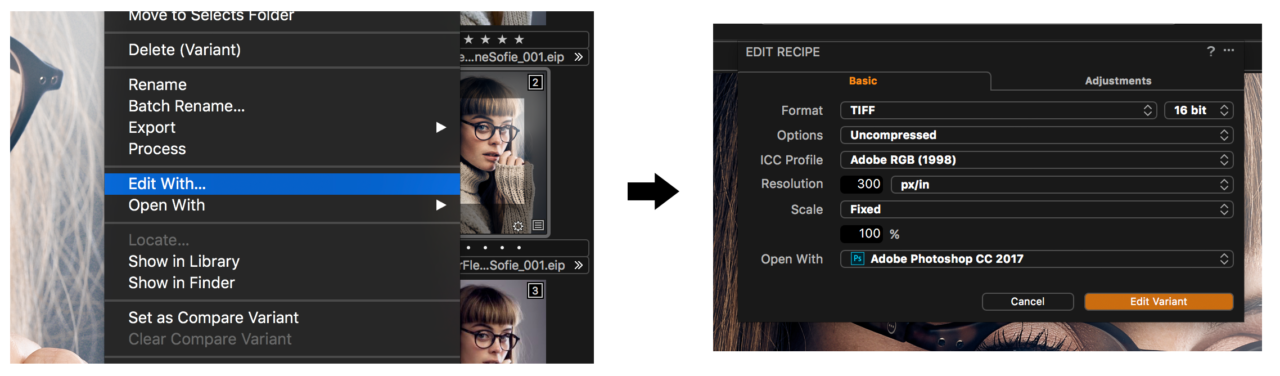




Thank you for sharing this wonderful information. This information helpful and useful for many people and in this post give good explanation in detail that helps people.
Thanks Alexander, I was hoping for just such a write up for this useful new feature. Will definitely help in my workflow.
Nice addition. I use Affinity Photo instead of Photoshop, so I’ll stay with the TIFF with layers stored inside. But it seems, that Capture One doesn’t like some TIFFs including these with layers stored – it becomes really slow in folders with TIFF files, rendering preview takes a very long time and it crashes offten on them. It’s a pity because TIFF with layers is ideal choice for me otherwise.
Michal Krause
Hi Michal,
That sounds weird. You have updated to 10.1, right? It should be pretty fast and stable. Are your TIFF files located on a network drive?
Alexander
Hello Alexander,
I have 10.1 and these issues with TIFF files are still here. My catalog is located on local SSD drive, but image files are on network drive (Synology NAS connected via gigabit wired network). I have no issues with RAF files, problems are related to TIFFs. Even during writing this response, I was able to made Capture One to crash using folder with TIFF – first, it really slowly rendered TIFF file, but when I moved to another files (RAFs), it stops render them (they stays pixelated). UI was responsive otherwise. When I tried to quit Capture One from menu, it crashed (report sent). This behavior is quite common in my setup 🙁 I use iMac 5K (Late 2015) with SSD and 32 GB RAM.
Best regards
Michal Krause
Hi Michal,
There is your issue. Working on large files on a network drive like a NAS is at risk of introducing problems. It can even come down to your router. I know, since I have one myself. A secondary issue could be your 5k iMac. In 2015, the hardware couldn’t even come close to performe as well as a 5k resolution requires. Apple simply made a resolution too big for its hardware specifications to follow.
TIFFs are much larger than RAW files (six times larger if 16 bit) and introducing layers will make them even bigger. This will naturally decrease performance. We don’t recommend working with files located on a network drive. If you move them to an internal drive or a mounted harddrive, you will see a very different performance.
Alexander
Thank you Alexander, this explanation is very helpful!
Now, I can use PS to do some last minute retouching and keep that final image along side the RAW file in Capture One. This allows for final output processing with C1’s powerful recipes. This is exactly what I was hoping for. Great job!
Very nice 🙂
This is a very useful new feature. It would be even better if the Edit With… settings for PSD files could be saved for repeated use.
Hi Graham,
Thank you for your input! We have noted it since you’re not alone with that request.
Alexander
I am contemplating the leap from Lightroom to CO. I guess I’m not understanding. You say “External retouching is done and the PSD file is saved with layers.” And other commenters talk about TIFF layers. When I edit in PS and save (with layers) and then want to re-open the PS file (or TIFF), it has been flattened. In Lightroom the roundtrip allows me to save with layers and re-open with layers. Is this how CO works or am I missing something?
Not possible to add PSD or PSB files to C1P?
You might need to expand on your comment a little for anyone to help you?
In a Lightroom there is an option to open multiple edited files as layers in one photoshop file.
Currently I open multiple files and use a script to add all open files. It’s a major PIA. Is there any way to speed it up?
Hi Inessa,
Currently there is no automatic way to do that from Capture One. You will need to use the script in Photoshop.
Alexander
Are there plans to support PSB files?
Thank you for the input! Unfortunately, we cannot comment on future development of Capture One.
Alexander
One new feature request is to have option to export several images in C1 at once to a single layered PSD (or PSB) document containing all images.
That would indeed be useful, thank you for your input!
Alexander
I just did the Edit With Photoshop: I had completed the majority of work in COP10 (latest version), went to PS for a simple and minor liquify, no other changes. When the PSD appeared in COP10, the exposure was off, color balance was off, contrast was off, and I had spend a bunch of time trying to manually tweak the Psd to look like the COP10 file that went to PS. I realize that the file is no longer raw, but the file that comes back should not have different white balance, exposure, contrast if none of those things were changed in PS.
Hi Bret,
That doesn’t sound right! If you didn’t accidentally use ‘Open With’ instead of ‘Edit With’, this seems like a task for our Technical Support to investigate. You can contact them here: http://www.phaseone.com/support
Alexander
Thanks! Yes, it was definitely “Edit With” as I had first tried Open With and saw that it was only sending the RAW file to PS, without any of the COP adjustments. So I then used Edit With, and got very strange results. I am now thinking maybe there was a color space issue coming back from PS, as it looked fine while in PS. I’ll look into that and get back to you, put in a ticket if that was not the issue.
Hi Alexander,
I opened 3 pictures edit .psd format in PS 2015, then made a HDR. save it as .psd. Could not find it in the Capture one 10 catalog. Tried to save it as tiff file 32 bits, same issue. Please note that with no HDR pictures I do not have problems editing pictures from capture one 10 in psd format and save them after editing. I can find them in the catalog.
Any solution?
Thank you in advance for your answer
Kind regards
Mauro
Hi Mauro,
Did you save your HDR as 32 bit PSD? In that case, that’s why it’s not showing up in Capture One. Try saving it in 16 bit.
Alexander
Hi,
I have been using ‘Edit with’ in C1 11in a session. The PSD is automagically saved in the same folder as the RAW file. That’s cool, but now I can’t find the PSD file in the Session folder that was created when I imported those raw files from the card. I also can’t find the PSD file by using smart folders. The only place I can see the PSD file created by using ‘Edit with’ is if I drill down through the System Folders. Is this correct behaviour?
Hi Jon,
That doesn’t sound right. Just to understand the issue:
1) Create PSD file using Edit With on an image on a memory card
2) Import images from card into Session
3) PSD file is present in the physical folder outside of Capture One
4) PSD file doesn’t show up in Capture One, even though it’s in the same folder as the RAW files
If this is the case, you should get in touch with our technical support, as that indeed sounds like abnormal behavior. http://www.phaseone.com/support
Alexander
Hi Alexander,
I thought I responded to this but can’t see it. Situation described above is not quite accurate.
1) Import images from card into Session
2) Create PSD file using Edit With on an image on from the session
3) PSD file is present in the physical folder outside of Capture One and can be viewed within Capture One by viewing ‘System Folders’
4) PSD file doesn’t show up in Capture One Session Folders, even though it’s in the same folder as the RAW files
Basically I’m looking for a way of easily or automatically filtering the PSD/TIFFs into their own Session Folder.
Jon
Hi again Jon,
That sounds weird. It’s hard to answer and solve this issue through the comment section on this blog, so I would suggest getting in touch with our support department here: http://www.phaseone.com/support – they will be able to help you!
Alexander
Hi. I am having trouble with this.
I want to grade to images, then make my selects.
However, if I export a flat image into photoshop as that will be the best way to retouch skin etc. When i apply my adjustments to the PSD in capture, it doesnt look the same as the histogram etc has shifted..
Thanks
Hi Ryan,
When you say that it doesn’t look the same, do you mean that it doesn’t look the same as if you applied the same adjustments to the RAW file? If so, that’s because the same settings might give slightly different results depending on the file type.
Alexander
I have a problem with this,
I usually make composites from many photos in photoshop , but every time i hit edit with C1 opens the image in PS but also saves it, and i just want to save the image where all the others will be blended, is there a way to block this action? it just takes up my HD space!
Hi Daniel,
In order for Photoshop to work with the images, they need to be saved somewhere. With Capture One, they are saved in the same folder as the RAW instead of a temporary folder, hidden somewhere on your system.
There is currently no option to have Capture One save the images in a temporary folder and automatically delete them after the merging. This is a process you need to do yourself. Capture One has an easy ‘Delete Permanently’ option you can perform when you have merged your images into your final image.
Alexander
Daniel,
If you have already created the composite file and then come back to it later you should use ‘Open with’ rather than ‘Edit with’.
Hey Alex,
Ok i get it is the way capture one works then… with Lightroom i could do this without any trouble but maybe it deletes after closing or something. I think this and the option to open as layers would be a very nice and necessary addition to capture one.
Thanks for the explanation!
d.
I upgraded to capture one pro 11.x from 10.x because 10.x was showing PSD’s as just a pure white image. Now C1 Pro 11.x is doing the same…while I see the .PSD in the slide list, it just shows as a 100% white (255/255/255) image. I double checked to make sure I was saving my PSDs as layers with thumbnails out of Photoshop. Do I need to edit AS a PSD to get this to work? I would assume C1 could read Adobe’s generated PSDs. Thanks!
Nevermind…I had to save PSD’s with compatibility mode turned on..lame. Thanks!
It would be very useful if C1 could open in PS as a smart object. Would that be possible?
Hi J D,
That would indeed be very useful, yes! Currently, it’s not possible and I can’t really comment on whether or not it will be possible in the future, sorry.
Alexander
Hi. While I appreciate the idea behind the Round Trip Workflow, I have just been testing it in practice. And from what I can see, it has some flaws.
1. The tools work differently on a RAW and a PSD file. This means that +10 contrast for example gives a very different look, on a Raw file compared to a PSD.
2. This applies to every tool I tested, meaning Styles do not look the same, and in some cases are radically different. This can best be seen by performing a grade on a RAW file, and then copying and applying that grade to a PSD.
In all cases above, the results aren’t necessarily unpleasant, but they are different. And in some cases, a go to style/grade I usually love on a Raw file, may look horrible on the PSD.
Therefore:
– Is there any way to make the tools work as expected in future versions?
– Is it best to export a flat file for retouching, then import back into Capture to grade the PSD? Or get the image looking fantastic in Capture One (even if it involves a strong grade), export that for retouching, and finish with a final grade in my preferred software (Capture or PS).
– And since I can’t walk back lots of these tools, is it best to not use them at all if further retouching will be performed? (For example adding clarity and contrast in Capture can’t simply be “undone” by performing the opposite adjustment once back in capture.)
Hi Ben,
Thanks for the feedback! I suggest exporting a neutral or flat-ish file for external retouching, and then doing the final grade on the PSD with the tools required. This way you ensure most details are retrieved from the RAW file. An additional benefit from this is the possibility to create multiple variants from the same PSD file, for example B&W and two different color gradings. If you need to fix something in Photoshop at a later point, all variants will be updated with the fix.
Regarding future versions, I can’t really say, unfortunately.
Alex
Hi Alex,
Your post came up in a google search…I’m trying to clone variants of PSD files. Your post seems to indicate (where it says go back into Capture One and create 2 variants).
I use Capture one 12 DB, but it seems I cannot do any variants on anything other than IIQ. Can’t clone a TIF — PSD — JPEG — nothing. Except for EIP/IIQ
What gives? Why is this option greyed out? Any thoughts before I hit up CS?
Hi Jeremiah,
Sorry for the late reply. I hope it’s still relevant! Capture One DB is a free license of Capture One with all tools available – but only for IIQ files. This is why editing of other file types is not available. If you need to edit TIFF, PSD or JPEG files, you will need to purchase a Pro license.
– Alex
The “round trip” suddenly stopped working, the “edit with psd” files do NOT show up anywhere in the session …….
I suggest contacting support about this. The functionality has not been removed, so they will help look into the issue.