NOTE: This article discusses an outdated version of Capture One. To learn more about our latest version, click here.
Capture One 9.2 introduced a number of powerful workflow related features, which can make your daily routines easier and more efficient.
My favorite of these new power tools is “Select Set”, which gives you the ability to browse through a collection of images in sets – choosing a range of images then advancing through the thumbnail list by the same number.
Selecting which images to work with
Before Capture One 9.2 was released, I would browse through all the images one by one and assign color tags – red for “reject”, green for “keep”. The problem arose though, that I would rate everything – even images virtually identical. Advancing one by one gives you no frame of reference to the last image.
In version 9.2 I can now load a set – maybe 6 or 8 images at a time, which is great for contextually comparing a range in the main viewer with big preview. Once I have the images loaded into the viewer I can target the rating to the key images in the set. There is though a trick to the new workflow, and that is the Edit primary switch. If I rate a selection like this, all images would be rated the same. As I would like to give different ratings to the different images in the viewer I have to make sure that I only edit the primary selected image.
I make sure that I only work on the primary selected image by deselecting the “Toggle between Edit Primary slected and Edit all selected images”. The red circle in the above screen grab indicates where to deselect it. Rating now only affects the Primary selected images – the image in the viewer with the thick white frame.
By being able to view a number of images at the same time it becomes much easier to compare and rate the best images in a collection of images.
Setting op for browsing multiple images at a time
- When I want to browse through a collection of images – e.g. 6 at a time I start selecting the first 6 images in the browser.
- To load the next 6 images I hold down the Alt key + “->” arrow key
- To cycle the primary selected image among the images displayed in the viewer, I simply use the “->” key. On a Mac I will need to use Cmd key + “->” if I’ve hidden the browser.
After my initial rating I will start working with the best images and during this process often end up making a number of variants of some of the better images. To select the best variants in the end I will again go through my collection now filtered for the green images (the keepers) then assign star ratings to rank them by best shots.
Adding or removing images from the set of images in the viewer
In the case where you might want to increase/decrease the selected set size, then there are additional shortcuts to do this quickly:
“Shift “ + “->” arrow : Loads one more image into the set of images in the viewer.
“Shift “ + “<-” arrow: Removes one image from the set of images in the viewer.
All the best,
Niels

The Image Quality Professor
The digital pioneer, Niels V. Knudsen, is Phase One’s Image Quality Professor and founder of the IQP blog. Moreover, he is responsible for breakthrough advancements in image quality both in Phase One’s medium format camera systems and in Capture One Pro.



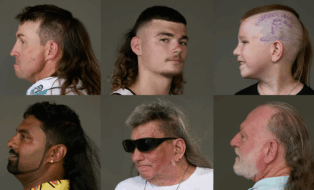


Why everything in Capture One (including this new “browse-multiple-images” feature) have to be so complicated? Look at LR or every other RAW Software how easy it can be!!! Unfortunately Capture One browser funktions are still very poor. Some tips for improvement: get rid of this stupid “session” thing – it drives me mad !!! Switching between browser and development should be exactly like in LR !! Also Sync funktion; there’s no more comfortable way to edit 100’s of images with same settings like in LR – it’s just one click!!! Still missing REAL local adjustments with U-Point technology (like in Nikon Capture 2 or Google NIK Filter).
MAN. . . did I need this function about a week ago 🙂
Thank you for continually enhancing my working experience !
This is a good technique even for my workflow. While I use versions and variants for all of my images that I keep, I try to catalog my images according to their use: exhibition, portfolio, model’s portfolio, client’s use, etc. I don’t use star ratings to show how good I think my images are. My best images are for exhibition.
My images are always given an initial culling pass to get rid of the obvious rejects first before using CO9. I am a fine art photographer.
Holding Alt + “->” or arrow key will to load next images in version 9.03, That increases exposure. Are you aware of this or am I missing something?
Hi Stuart,
Version 9.0.3 is pretty old now Stuart.
Unless you edited your keyboard shorcuts to do so? Or due to your keyboard layout? Either way you could switch to your preference in the Keyboard Shortcut editor.
David
Not Working for me 🙁 a Video will be welcome.
The workflow and organization are the downside of C1.
No one is choosing C1 for the workflow or speed, phase one need to admit it (I didn’t received any survey when I bought it).
We can’t not even pick/unpick/reject photo, we need to waste colours for that 🙁
The RAW conversion is the best I ever tested, that why people choose C1. If you can copy what ALL other app are doing for the workflow, C1 will be a winner.
Nothing harder to simplify and nothing simpler to complicate.
Wow, that was the best tip I have ever read about C1! Its a shame such a useful feature is not made more intuitive/visible or explained in the capture one “viewing photos” section on their website. Been working for 5 years in C1 without knowing that this was possible, I wonder how many hours or days I have lost because of this. THANK YOU!