New Capture One 9 Image Processing engine:
Capture One 9 has introduced a new image processing engine. This new engine has a number of improvements in regard to image quality as well as the ability to satisfy an even more creative workflow approach.
The new Image Processing Engine has 3 main improvements:
- Handling of Curves, Contrast, Color and Saturation.
- Additional possibilities in Local Adjustment using Layers
- Resizing/rescaling of images.
Capture One Pro 9, by default, uses the Capture One 9 Processing Engine for all new images. For images which have previously been adjusted in Capture One 8, or an earlier version, Capture One 9 will respect the older, existing engine to ensure the images are displayed exactly as if viewed in an earlier version of Capture One.
Upgrade older images to the Capture One 9 Processing Engine
If you want to use the new engine on a previously adjusted file, you can use the upgrade button under the Base Characteristics Tool. Alternatively you can simply create a New Variant, which use the Capture One 9 Engine per default.
Image straight out of the camera Image adjusted in Capture One 9
Luma and RGB Curves in the Capture One 9 Curve Tool
The new Processing Engine in Capture One 9 now provides you the option of working with a Luma Curve. When using a Luma Curve your corrections only change the density of the image while keeping the hues and saturation of the color constant.
There is quite a big difference between the RGB Curve and a Luma Curve options. If, for instance, you apply a standard S-curve to both curve options, contrast will be added to the image. However, with the RGB curve tool, you will also add a good deal of saturation and see some slight color shifts. For minor adjustments with the RGB curve, this extra saturation and color shift may be just what you were trying to achieve, but for stronger corrections it can begin to detract from the image.
Doing the same level of correction using a Luma curve will provide the contrast you are looking for with the S-curve, without changing color hues or saturation. In the real world if light changes from diffuse to direct you will see the scene with more contrast but as there is less scattered light, colors will also appear more saturated. When adjusting contrast using a Luma Curve, where you don’t add saturation, your brain may believe the image lacks saturation. So a Luma Curve correction may not be something that mimics reality but will certainly provide you a creative tool when it’s required.
Having the choice of working with Curves, both in an RGB channel and a Luma channel, gives you a lot of creative freedom for controlling contrast and saturation in an image.
Use the Curve tool in an Adjustments Layer:
When using the Capture One 9 Engine you can now use the Curve tool within a Local Adjustment layer. You have full freedom to use any the curves; RGB, Luma, R G and B and in any combination. For landscape images like the images used in this post, this feature provides extensive creative possibilities.
Contrast and Brightness:
Another new feature in the Capture One 9 Engine is a change to the algorithm behind the contrast and brightness sliders of the Exposure tool. As explained above regarding the Curve tool, there is potential for some side effects when working with either RGB Curves or Luma Curves. This is exactly what has been taking into account when developing the new algorithms for the Contrast and Brightness sliders of the Exposure tool.
These 2 sliders provide you the ability to add Contrast and Brightness in a much more natural and appealing way, keeping the appearance of image saturation much more constant. This enables you to add much stronger corrections to your images without adding potentially distracting color artifacts.
Whether you work with Landscape images or images of people, these new sliders provide a much easier and natural way of adjusting images.
 4 Variants of the same image with contrast from 0% to 30%. As you can see, the new contrast slider adds contrast in a very natural way, adding just a bit of extra saturation to make the image shine.
4 Variants of the same image with contrast from 0% to 30%. As you can see, the new contrast slider adds contrast in a very natural way, adding just a bit of extra saturation to make the image shine.
New Resizing Algorithm
The new Capture One 9 Image Processing Engine also includes a totally new algorithm for resizing images.
Resizing images actually takes places even when you may not consider it.
If you are using a wide-angle lens, the lens tool will typically be correcting for some barrel distortion. You may correct the horizon a tiny bit or do some minor keystone correction to address this. In all these cases of slight adjustment, the image needs to be resized.
The new resizing algorithm does all these geometric correction in such a way that pixel information in the original, as well as the resized image, is maintained the best possible way. This makes it almost impossible to distinguish the original file and that which has been resized, even upon zooming into two such variants.
But resizing, of course, also takes place when you process images from of Capture One using the scale option in the Process Recipe or Export tool. This is especially critical when doing large downscaling, something you will typically do for images for the web. The new algorithm will render details from the original image with much more precision, keeping the apparent sharpness and overall look of the original.
Enjoy Capture One Pro 9,
All the best,
Niels

The Image Quality Professor
The digital pioneer, Niels V. Knudsen, is Phase One’s Image Quality Professor and founder of the IQP blog. Moreover, he is responsible for breakthrough advancements in image quality both in Phase One’s medium format camera systems and in Capture One Pro.

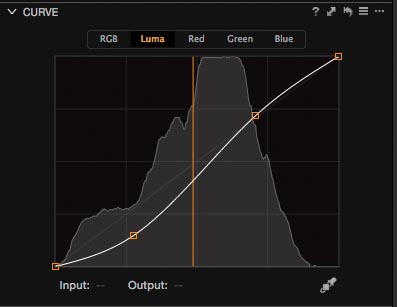
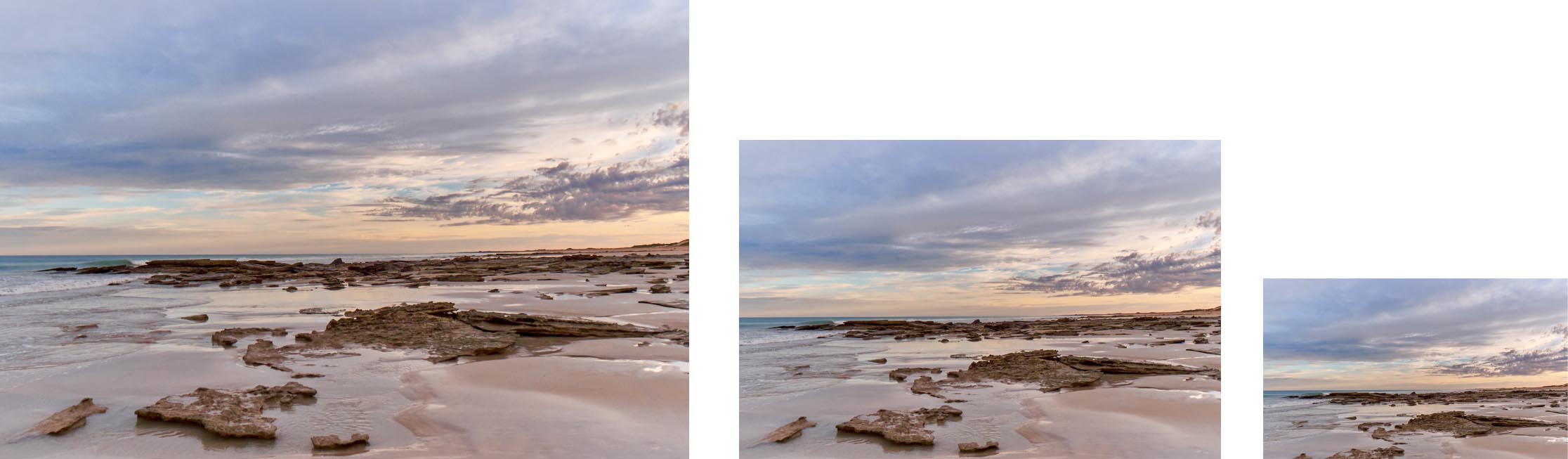



I cant open the catalogs made with CO 8
verification failed, I have tried a lot of times check and repair…and nothing to do with it.
Hi Francisco,
Please contact is at http://www.phaseone.com/support so we can fix your issue.
David
Thanks Prof. How come there are books on C1? There are too many Lightroom books out there. Please write something that someone who has never used LR can understand and learn from.
This is well noted and we are working towards solutions with many third party providers.
Let me add to a request for a well written book or PDF document about Capture One 9. So far I’ve yet to see a good video on any technical subject. The videos seem to need much more rehearsals than they are given.
I need the same functions as provided by Capture One 9 for all of my TIFF images made from my old film negatives. They are part of my exhibition image library. Now I am using Lightroom for this. Any chance of adding TIFF images to what CO 9 can process?
I expect to replace this computer with a new Mac Pro early next year. My present Mac Pro has enough RAM and CPU power (an 8-core Xeon), but its video cards cannot handle OpenCL. Should I order my new Mac Pro with 16GB of RAM? or with 32GB of RAM?
Maybe I will upgrade to CO 9 before getting my new computer, but I will have to download and install El Capitan first. And that is a humungous download!
Hi Warren,
We are working on many projects for third party information, printed and recorded. Watch this space!
Capture One can already import and display TIFF files. Have you tried?
If you can afford 32GB RAM, there is no harm at all.
David
What will be my cost to upgrade from version 8?
Hi David,
Easiest way to see is to log into your account at Phaseone.com and upgrade.
However, simple answer is 99 USD/EUR
David
thank u. very tense and splendid. ws
It’s a shame that it is not compatible with Mac OS 10.9.5 not everyone feels the need or desire to constantly upgrade their operating system and go through all the attendant hassles and compatibilty risks that involves.
Hi Sean,
To maximise Capture One’s performance we leverage many technologies that simply aren’t available or less reliable in older OS systems. We do support Yosemite and ElCapitan if you wish to upgrade to either of those.
David
Hi David,
unfortunately it is no longer possible to upgrade to Yosemite and El Capitan appears to be very buggy with a huge number of negative reviews. Maybe in a years time I would consider upgrading. I’m sure many Mac users feel the same way.
Sean
Hi Sean,
Many users are on El Capitan with little complaint. So I would make your own judgements on that.
David
El Capitan totalled my Mac and I needed to rebuild with Yosemite, (almost impossible given I didn’t have a copy and Apple won’t allow you to download it). El Capitan won’t work with quite a few pieces of software (so upgrading isn’t an option), and crutial photograhers’ gear like Pocket Wizard have compatability issues. With the speed that Apple are pumping out new OS versions, I’d like suppliers to offer compatability with at least current and 2 previous OS versions. I nearly couldn’t upgrade to C-1 vs 9 because my Mac system was on Mavericks and El Capitan was so nearly not an option.
Please please please don’t desert Yosemite for a long time. El Capitan is proving a problem in so many respects for some of us that Yosemite is proving the only stable solution (given the other software we might use). I was sad to see Mavericks not supported, given that it’s not supposed to be too radical a difference to Yosemite. (Heck I’ll live with a slight performance hit over stability or support with other programs).
Funny – I have absolutely no problems with El Capitan. I just upgraded from Mavericks (with trepidation) and am extremely satisfied. I also don’t use pocket wizard software on my computer. I have had no problems with any other software / apps.
I am NOT upgrading from Yosimite to Crap. Keep the good work. Capure 9 thumps up!
Excellent results, please keep going as this is nice program.
Harris
******************************
Hello,
Have there been any Fuji x-trans improvements?
Regards,
Harry
Hi Harry. All the improvements in Capture One 9 are applicable to all cameras. Unless you had something specific in mind?
Hi David,
Specifically edge detection while masking.
Thanks!
Hi David,
I don’t see an answer to my question unless I missed it somewhere in the thread?
Hi David , sorry I did not see an answer to my question about edge detection for the x trams sensor while using a mask?
Auto mask is still unsupported with Fuji X trans sensors.
Our Auto masking is based on the Bayer pattern, which as you know is not present in the Xtrans sensor.
Masking via colour selection, is supported however.
I can´t use curves in local adjustments. The curve tool affects the whole image although I have the local layer activated.
Hi,
Tanks for fantastic soft ware!
I was actually thinking just before you released the v.9 I´m so happy with quality of v.8. My photos have never looked that good, wide angle photos sharper than ever and my customers asking how do you do to get this light in your photos. I had this thought how could you make C1 even better and I thought its already that good but v.9 looks fantastic with the new features. Actually getting a newer raw converter (8.3) makes bigger change than a new camera, comparing files from older canon cameras. I reprocessed half year ago some older raw files, wow what a difference.
I have a few questions before the upgrade:
1. I have Mac pro 2008 with quad processor 2,8ghz, 8 gb of Ram, 1GB graphic card and ssd.
I also have a Mac Book pro 2012 with Core i/ 2,3 ghz, 8 gb RAM, graphic card 1 gb and ssd. I have found that the mac pro stationary is lagging sometimes with v 8.3.4 it´s not running that smooth with many layers, the mac book pro above is actually running better, both machines on OS 10.9.5. I know that you recommend better computers than I have for v.9 but will the will C1 9 run slower or faster on the machines I have or about the same?
2. Regarding down scaling to jpg, different sizes require different amount of sharpening; is the amount of sharpness applied relative to the pictures size or is it applied on the raw files original size and then down scaled? If the picture looks good sharpened at 100% view does that then makes the photo sharpened “with the same look” for a smaller webb size like 1024 pixels longs side?
3. More on down scaling to jpg, the size of the to be processed jpg file shown in the processing tab is smaller than the actual processed jpg file which is bigger. How is that turning out in the new version 9, have you managed to come down in actual out put size equivilent to what is shown int the process tab?
Best,
Martin
I am really quite impressed with the new keyword tool and library in C1 9 – this is a huge improvement and works quite well but there are some shortcomings. I was involved in the beta of the original Lightroom when hierarchical keywords were first introduced and have to say I prefer the C1 implementation for controlled vocabularies. Are there any plans to include synonyms for example?
Please check that you are using the correct Curves tool.
Some tools may be used on either an adjustment layer or globally. Curves is now one of those tools. The pallets that may be used on adjustment layers have a little paintbrush icon to the right of the tab name. All the default adjustment layer tool pallets have this paintbrush so you can look there to see what I am talking about.
It is possible the new curves tool is not visible on your Adjustments tab. If it is not, add it by going here:
View > Add tool to local adjustments tab > Curve
This will add the proper pallet to your Adjustment tab.
If you have drawn a mask and then tried to adjust curves by going to the Exposure tab, the effect will be global as you may have seen. Either adding the tool through the View menu or, if the tool is already visible on your Adjustment tab, ensuring use of the curves tool with the paintbrush icon should get you going.
Still no Tamron lens support???? Why???
Kudos to PhaseOne for this new version. The luma curve alone is well worth the upgrade.
Unfortunately, there’s still no way to drag from the edges when using the crop tool, only from the corners. Dragging from the edges is paramount when you want to maintain an image’s centre. With LR it’s a cinch, as it allows dragging from the edges; with C1P it’s a hassle, as you have to be dragging a bit from one corner, then from the other one, and so forth. It’d help if you could use the guide lines, but therein lies another problem, there’s no way to have the guidelines stick to the true centre of the image, as they do in Photoshop: that would be another immensely useful feature.
See my example image (sorry that the PrintScr didn’t capture the mouse pointer): in this image it was critical that the cannon remained dead centre: it required a lot of eyeballing with C1P. >:-(
Thanks for the comments Henry – you could always change the crop style in the preferences to ‘Centre Cross’ if you need alignment.
Capture One>Preferences>Crop
David
Hi, David,
I don’t seem to have that option in Windows.
Hi Henry,
Just checked and its definitely there!
David
See image.
Oh those! Sorry, yea, they’re definitely there.
Is there a way to be able to switch/scroll through them via a keyboard command? It’s a bit of a pain to be going to the menu every time you need them, and when processing large numbers of photos you sometimes need a different crop overlay for a number of them.
And, well, sorry to harp, but I hope you can include the ability to drag from the edges in a future version.
Thanks!
I am very impressed with CO Pro 9, having only worked with it for a few hours. With trepidation I upgraded to El Captian, but El Capitan works fine, so to those who are leery I have had no problems.
CO9 is stellar. I love the improved contrast slider. Much cleaner and none of that over-saturation. I used to turn down the saturation a bit when adding contrast in earlier versions. Now I leave it alone. Still experimenting.
One thing that is missing for me are lens profiles for Nikon’s super teles. I don’t use the latest Fluorine/Fluorite lenses but the previous versions. It would be wonderful if you could add profiles for these lenses. (they are expensive but a rental for the day is reasonable and then you could do some calibrations and measurements.) 400, 500, 600, 200-400 and for those who have bitten the bullet, the 800mm lenses are what I am talking about. I use the 500 f/4 quite often in my work.
With this new engine in place is it biased coded towards graphics CPU or RAM and how different is this vs. CO8. What is your reco for best (reasonable) system setup on a iMac or Mac Pro?
I would say all three!
The bias is no different from 8 to 9 in this respect. This is from our knowledgbase…
Recommended system requirements
Working with high resolution camera systems, doing certain types of adjustments or doing many things simultaneously may put too much pressure on a minimum requirements system to work properly. In such cases and to optimize performance, please follow the recommendations below:
• Use processors with multiple cores, e.g. Intel Core i7 or better
• Have 16 GB of RAM or more
• Leave plenty of hard disk space free for your images
• A fast hard disk e.g. a Solid State Disk (SSD)
• A fast Graphics card from Nvidia with a minimum of 2Gb RAM.
Hi!
I would appreciate a tutorial of new brushes. What is the difference between Aitbrush and normal brush. What is the effect of the Flow slider.
In this my photo post processing used new C1 Pro 9, I’m very satisfied with the new features:
Hi Thomas,
That is definitely coming very soon! You might also want to sign up here..
https://attendee.gotowebinar.com/rt/4069122481057453826
David
Okay. So I have worked with CO 9 for a day. I like the contrast filter quite a bit. It’s almost the opposite of the ole contrast filter in previous versions.
1. It appears not to be quite as strong, which as you can imagine has its pros and cons.
2. With the old contrast slider, I often slightly reduced saturation, depending of course on the subject matter.
3. With the CO 9 contrast filter, depending on subject, I notice I need to increase saturation, as the new contrast tool tends to desaturate color.
I have done a number of different variations between CO 8 and CO 9 of the same images. Interesting results. So far, I haven’t made up my mind yet, but for the most part I am leaning toward the CO9 engine. But I can post some examples if you like at some time.
So I am replying to the above comment about the contrast slider and desaturation. After experimenting more, I don’t think desaturation is a big issue at all. It just takes getting used to the new contrast tool. For some images I mohave to increase saturation slightly, but there are lighting and subject reasons for that. (leopard crouched behind high grass causes lots of color challenges particularly with slightly out-of-focus foreground pink colored seeds blending into the in-focus coat of the leopard.) For human portraits, I am stunned how beautiful the slider works. The color doesn’t oversaturate as it did in earlier versions. No need to increase nor decrease saturation here.
Keep up the good work.
Hi David,
Glad you are liking the slider. There is no ‘desaturation’ as such. I think it is a) that you are used to additional saturation with the old slider and b) in the human world if visually we see objects in a higher contrast environment, that normally means colours are richer too.
David
Hi, I’m a huge fan of Capture One and use v 8. I am on a very limited budget and had not allowed for this upgrade but would love to have the latest version. I’m currently trialling v9. I’m sure I saw somewhere a voucher code for a discount for blog or newsletter subscribers but now can’t find it anywhere. Was I imagining it, or has it been removed? Ever little helps!
Since I upgrade to v.9 I have serious issues with disk space. It seems like the software eats a lot of space and I can’t figure out how…
For example, I had 57Gb free on my disk. Just added 2 sessions, about 2Gb each (100pics each). I make some basic adjustments to the selection (maybe 50 pics x session)…and then it stops working because it says there’s not enough space. I indeed have now only 500Mb on my disk!!!!
It happens all the time, I can’t actually work anymore adn find no answer googling around….
Hi – I’m finally looking to leave Photoshop and am half-way through a trial of C1.9. I am very impressed. Thank you for making such a great software!
I hope you can help with the following. I store my referenced raw files on my desktop. I used USB stick to bring the (referenced) Catalogue to my laptop to work on some images while out and about. Now I’m home and want to update my desktop Catalogue, but can’t figure out how to do it. Any suggestions?? Is there a more streamlined way than bringing it back and forth with a USB? Is there a tutorial/video to help me learn how to re-import changes ?
Many thanks for your help.
Cheers,
Sara
that is:
I store my referenced raw files on my desktop computer.
Hi Sara,
You could just overwrite your desktop catalog with the catalog on your USB. BUT… that is if you copied the whole catalog database from your Desktop to USB? Its not entirely clear what process you did.
If you regularly want to work on different computers you might find it easier to store images and catalog on external media.
Or perhaps take a look at this post…
https://blog.captureone.com/sessions-catalogs-get-the-best-of-both-worlds/
Its very easy to move a session from place to place.
David
Thanks for your reply David. I looked at the sessions/catalogs link you suggested and learned my answer: there is no way to sync/update changes between two computers. (The posts there made me realize my question was really about syncing.) I suppose the easiest thing would be to just overwrite the desktop/laptop catalogs all the time.
I guess I misunderstood the point of a referenced catalog. I thought it was either (1) that the catalog file size would be small enough to transfer to the laptop, work on it there, then update changes back on the main desktop office computer where main catalog resides; or (2) that the main catalog could be on a server and accessed by multiple users/computers, with changes updating on the server not the local computer.
I have succeeded in #1 but only with clunky manual updates for the changes. Would be great if a next version could include syncing. I’m sure I’m not the only one who keeps most data at office, and wants to edit/alter images while offsite and then update the changes when back at office. I’ll have another look at the sessions idea, maybe I missed something.
Thanks.
Sara
I am running Mavericks also because of numerous performance issues with Adobe CC under El Capitan. I tried to upgrade to Yosemite but Apple no longer offers it. I’ve had more photoshop crashes on OS X since I got my new macbook pro this year than in the previous 5 years of running photoshop on Windows 7. I’m about ready to give up on OS X and just install Windows 7. Can’t believe I can’t get Capture One 9 to run on Mavericks.
An issue that I have with the Mac is that I cannot put my applications into their own partition, separate from Mac OS X, like I can under Windows. As a result, after a year of upgrades application and OS X software becomes intermingled and scattered in the software mix. Then when you upgrade to the next version of OS X, some settings of your application software are overwritten, causing crashes. This doesn’t happen to everyone. From what I can find out, a general solution is to make a fresh reinstall of your application software into the new version of OS X.
My system has multiple hard drives. I put the next version of OS X into its own, separate partition. Then I check all of its functions before I begin adding my applications to it.
If you want more details, let me know.
I’m finding with Capture one 9 my photos are over saturated as compared to what they were in Capture one 8. They come out with an HDR over processed look and I’m not making a lot of changes. What am I doing wrong with the new version?
I loved how my photos looked using Capture one 8 but cannot get the same look with Capture one 9.
Hi Duane,
There should be very little difference on default settings between 8 and 9.
Perhaps you should contact support with some more information. There is not much to go on here to help out!
http://www.phaseone.com/support
David