In the Color Editor’s Basic Tool tab you’ll find a simple interface allowing you to do gentle but still quite effective color adjustments on your image.
Do radical color correction
In the Advanced Color Tab you have a much more powerful tool with more options – allowing you to do very specific color correction. For both the Basic and the Advanced Tool you can change a color in Hue, Saturation and Lightness, but in the Advanced Tool you can also make very narrow color selections and you are not restricted to work on only 6 colors as in the Basic Tool.
With the Advanced Color Tool you can really do radical color changes like turning a green able into a blue apple. So if you want to be creative with colors this is the tool you want to get to know.
Example: Changing an apple into any color
I will now show how I can change the sliced apple into any color by using the Advanced Tool in the Color Editor.
Setting the White Balance:
When doing color adjustments in the Color Editor it is important to adjust your White Balance first as all colors are defined from the White Balance. If you start doing color adjustments and then later change your White Balance, you risk having to redo all your corrections.
I start by making sure that the white plate is as neutral as possible. I pick the white balance from the edge of the plate using the white balance picker. I do this to make sure that the plate itself does not have any color. There will only be some green reflections near the apple giving a little greenish tint.
Masking the Apples:
As the brown color on the knife and the yellow/green color of the apple are close to each other on the color circle, I will make a mask that only contains the apple and the greenish reflection on the plate. I use the “+” to create a new adjustments layer. I make sure to use hardness 0 to ensure that my changes will blend as smoothly as possible into the background layer. The more drastic changes you make, the more important is it to use hardness 0.
Changing the Color:
In the Advanced tab of the Color Editor I select the Advanced Color Picker. I pick the color of the apple and the selected color now shows up in the list below the adjustments sliders. I now change the hue all the way to -30. You will notice that it doesn’t change the hue that much as the tool is optimized to do realistic color changes. So in order to change the hue from green to red I will have to add more Color picks on the apple.
For each of the color picks I have made I change the hue all the way. Once I am near my desired color, I use both Hue, Saturation and Lightness to achive the desired color.
In this example I have done a really drastic color change. I have had control of my colors and color transition as I have only the green color in my mask. But if you do your own creative color changes, you also have to make sure that your color transitions still look good. You may have to add more adjustments layers to achieve you goal.
All the best,
Niels

The Image Quality Professor
The digital pioneer, Niels V. Knudsen, is Phase One’s Image Quality Professor and founder of the IQP blog. Moreover, he is responsible for breakthrough advancements in image quality both in Phase One’s medium format camera systems and in Capture One Pro.


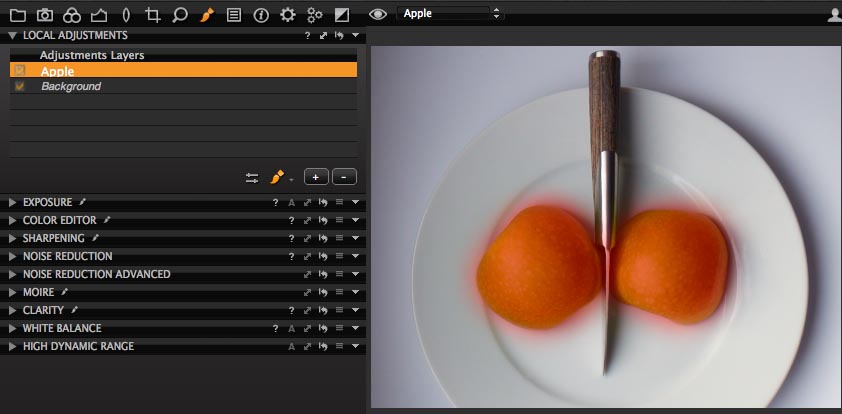




I did not realize I could stack and increase the same change to make it more dramatic. I always thought the extra selection would be like an opque layer and not add even more hue change or other correction).
Again I learned something new. Thanks for the valuable tip.
Hi Gerald,
Thanks for your comment.
Good to hear that you find the tips helpful.
All the best,
Niels
Very interesting. Yes, you learn something new every day.
I am looking for a good way to remove flare from sharp light sources with Capture One but have not found it. This may be one step closer.
But how do you know what the target colour is? Does -30 in some way mean “red”?
What if I instead wanted to change the colour of the apple to, say, blue? Or orange or yellow?
Hi Per,
Thanks for your comment. If you are willing to send me a couple of images showing the issue you are facing, I will take a look at it and come up with what tools to use to fix it.
You can upload the image(s) here:
http://www.phaseone.com/en/SupportMain.aspx
All the best,
Niels
Ottimo articolo come tutti. Mi auguro che vogliate postare i vostri tutoria anche in italiano in quanto la traduzione molto spesso non è fedele al testo in inglese e a volte esprime concetti del tutto diversi.
Grazie e cordiali saluti
Hi Gerardo,
Thanks for the nice words. Unfortunately I haven’t got the right setup at the moment to handle different language versions. But will look into it.
All the best,
Niels
Per Karlssom
-30 mean the hue as rotated 30 degrees which is as far as you can rotate the hue at a time. To get blue you stack 4 hue rotations getting 30+30+30+30.
In total it can rotate 360 degrees. 360/30=12 this means if you stack 12 hue rotations of 30 degrees each, you arrive at the original color.
Hi Fernando,
You are absolutely right. Thanks a lot for your explanation.
All the best,
Niels
Thanks Fernando! Will try that.
Hello Niels:
Is there an easy way to affix GPS coordinates to aerial shots?
I have a prospective aerial photographer who is considering upgrading to a Phase One 645DF+ system, but getting GPS coordinates attached to his files is critical for him. which he can do now with his Canon 35mm DLSR gear.
Warmest regards,
Russ Nelson
ProGear~MN
Hi Russ,
So sorry for the late response.
I would suggest the photographer to buy one of the good and cheap GPS trackers out there to combine with the Phase One 645DF+ system.
All the best,
Niels
Interesting article but how do I undertake what is the most critical step?
“So in order to change the hue from green to red I will have to add more Color picks on the apple.”
I don’t see how to do this …..
Hi David,
Glad you’ve found the tip interesting.
Use the Color Picker and click on the color you want to change. Remember that you can only move Hue 30 degrees a time and that there are 360 degrees all the way around. That’s usefuld to keep in mind, when estimating how to achieve the color you want.
All the best,
Niels
Tried this. It works like a charm. Awesome tip. Thanks.
Hi Arun,
Thanks for the nice words. I’m happy to hear.
All the best,
Niels
I did not know that color changes can be masked.
But why did you put the White Balance and High Dynamic Range tools into the Local Adjustments tab? They can obviously not be masked.
Hi Reto,
I am glad you have discovered that you can now mask color changes. It’s a hugely useful feature.
With regards to White Balance and HDR Tools, you are right that they cannot be used with Local Adjustments. However it does not mean that you can’t have these tools in this tab, for use on the background layer, for example.
All the best,
Niels
Niels,
In reply to the comment above on flare.
Absolutely, I’d be happy to share that with you. Will send some examples through Support to you.
-Per
PS: This blog design is very strange. Very difficult to post replies to comments. There is no “send” button to click on replies to comments. Tried Firefox, Chrome and IE. Strange.
It reminds me the times, when C1 had not the the graduated filter and you proposed to use very big brushes instead of it. May it is worth making local wb and color balance to avoid numerous steps??
Hi Sergey,
My experience in architecture shots with mixed lighting is that you can use the Local Color Editor to balance out the color variation that is created by the mixed lighting. This gives me far better results than composing the image with multiple layers in Photoshop with different white balance.
All the best,
Niels
Niels, is it possible to colorize an area? In the above example, if I need to change the plate color from white to red, how would I do that?
Thanks
Fernando
Hi Fernando,
With the color editor you can change the Hue and Saturation of a color, but as the plate is white or almost white, it’s not possible.
All the best,
Niels
To change the colour of a white/grey object, you can use RGB curves. Just adjust the individual R, G, and B curves as required.
Now that you actually can adjust the WB locally (with version 8), you can first change the WB such that the white has a different hue. Then go to the advanced color editor and pick that different hue to modify it.
Regards