Mobile photography workflows are quickly becoming the norm, and our mobile app is evolving to match.
With recent updates, it functions as both an independent solution and a seamless bridge between your camera, iPhone, iPad, and desktop setup.
In this guide, we’ll walk through the whole journey. From setting up storage and importing, to tethered shooting, reviewing, editing, retouching, and exporting.
Capture One mobile now gives you everything you need to work your way:
– Standalone power to shoot, edit, retouch, and export on the go.
– Smooth integration into your desktop workflow when you need more.
– Flexible storage with external drive support.
– Assisted tools like People Masking and Retouch Faces.
– Styles and Cloud Sync so your looks and edits follow you everywhere.
– Built-in Capture One Live for easy, browser-based collaboration and real-time feedback.
These features enable you to access the full benefits of our software from anywhere. It’s now easier than ever to fit mobile work into your professional workflow.
Discover and try All in One for free, your complete Capture One workflow for desktop and mobile.
Start your free trial of Capture One mobile on the App Store.

Sessions and Catalogs
When you open Capture One mobile, it starts with a default Catalog, but you can also create Sessions.
These two document types suit different workflows, and the main distinction lies in how they handle the database.
– Sessions are flexible folder-based projects. Because they don’t depend heavily on a database file, they’re portable and easy to manage. In a Session, all your images live in a simple, customizable folder structure, with preview and adjustment files stored alongside them. Sessions are ideal for quick shoots, work on external drives, or projects you plan to share with a desktop workflow.
– Catalogs store your edits, previews, and images together through a central database. This makes it easy to search and filter across your entire library, but you can’t use a Catalog without launching Capture One. Organization in Catalogs is virtual: the folder structure is automated and managed by the database, not by you. To protect your work, Catalogs require regular backups of the database file. They’re best for long-term libraries where you want everything unified in one place.
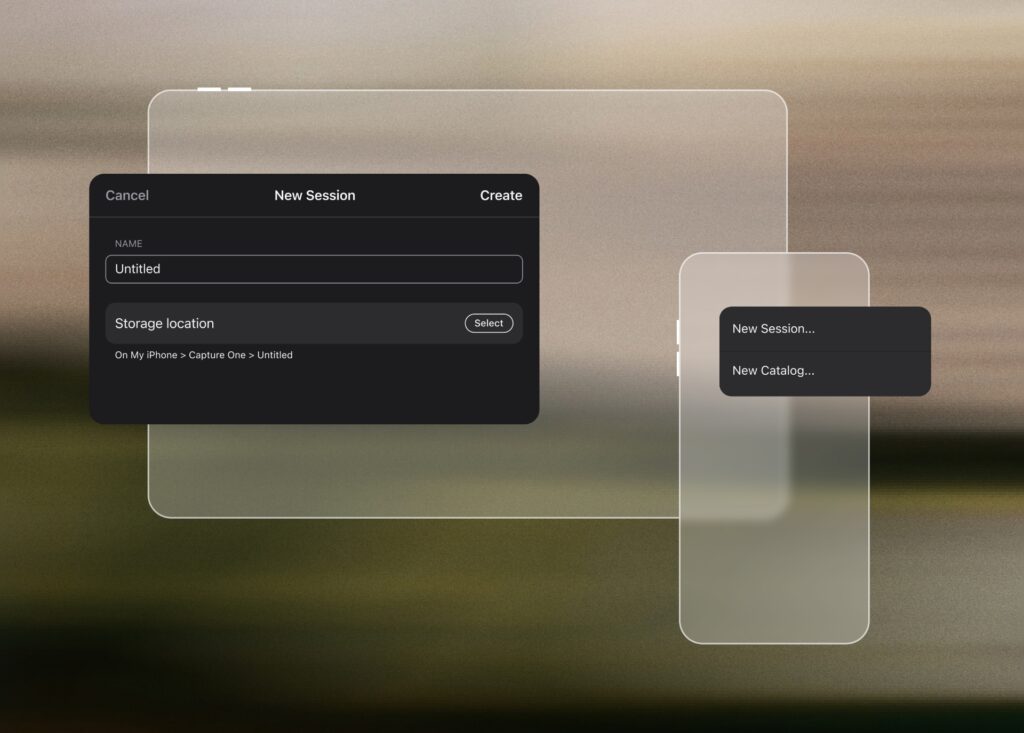
Working with External Storage
With Capture One mobile 3.0 came advanced external drive support. You can now create Sessions and Catalogs directly on an external drive and work with files stored there. This also allows you to shoot straight to external storage when tethering or move documents between internal and external storage, making your workflow much more flexible.
For example, you can set up a Session on an external drive in mobile and shoot an entire run-and-gun session without being tied to a desktop. Wired tethering gives you speed and reliability, while Capture One features like AI retouching, Styles, and other automated adjustments apply to every incoming shot with Next Capture Adjustments. At the same time, reviewers can follow along through Capture One Live, rating, tagging, and commenting on images as they appear. Once the shoot is done, simply plug the drive into your computer and continue working with the exact same files, with all your edits carrying over seamlessly. In practice, this means you get the full benefits of Capture One on the go, and it’s easier than ever to slot mobile into your desktop workflow.

Importing Images
Capture One mobile gives you several options for bringing in your images:
– Photos app: Access your entire Photos library.
– Files app: Pull from internal device memory, cloud locations, or external devices such as USB drives and SD cards connected to your iPad or iPhone.
– Connected Camera: Import directly from your camera using a cable or WiFi.
Starting with Capture One mobile 2.5, you can choose whether to copy files into your Catalog or keep them in their original location.
Shooting Tethered
Capture One mobile is built for shooting tethered.
Connect your camera to your device via cable or WiFi to shoot directly into Capture One mobile. Enable Next Capture Adjustments to apply edits as you go, rate shots on the fly, and manage capture folders when working in Sessions.

Reviewing images and Capture One Live
You can review your photos in-app with ratings and tags, and instantly share them through Capture One Live, which is built right into the mobile app.
Capture One Live lets you generate a link that peers or clients can open in any web browser, no downloads or accounts required. They can view, rate, tag, and comment on individual photos in real time. You can control access by inviting people via email for full collaboration, or by creating a public link with limited access. All at the same time. This flexibility makes it easy to adapt to different projects. By using their own devices, your team and clients can follow the shoot on location without bulky equipment, while providing real-time feedback as you capture each image.
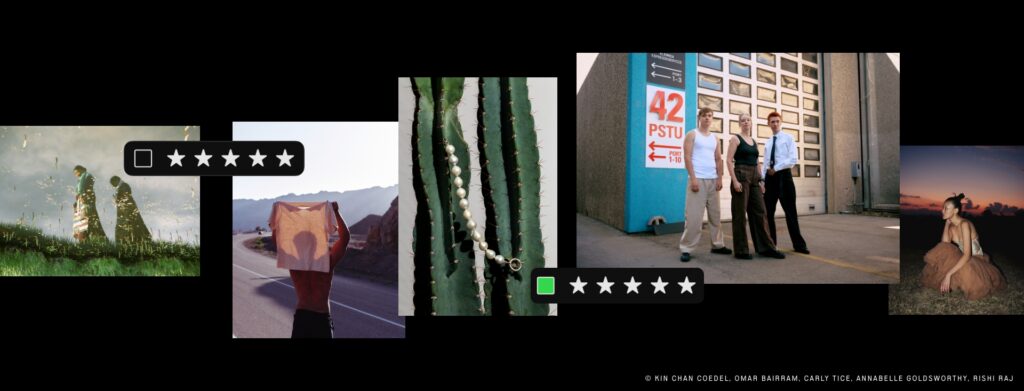
Editing Images
With Capture One mobile you get color editing, exposure control, sharpening, and all the essentials of the full Capture One desktop engine, right in the palm of your hand. Whether you’re polishing a few selects or editing an entire session, you can handle professional work on the go.
AI Masking
Capture One mobile 2.7 introduced AI Masking for quickly isolating distinct subjects like people or objects, with tools such as Select Subject, Tap to Select, and Draw to Select. In version 2.8, People Masking was added, letting you target areas like body skin, face skin, eyebrows, lips, hair, pupil and iris, and sclera. The Separate Masks option places each People Masking feature on its own layer.
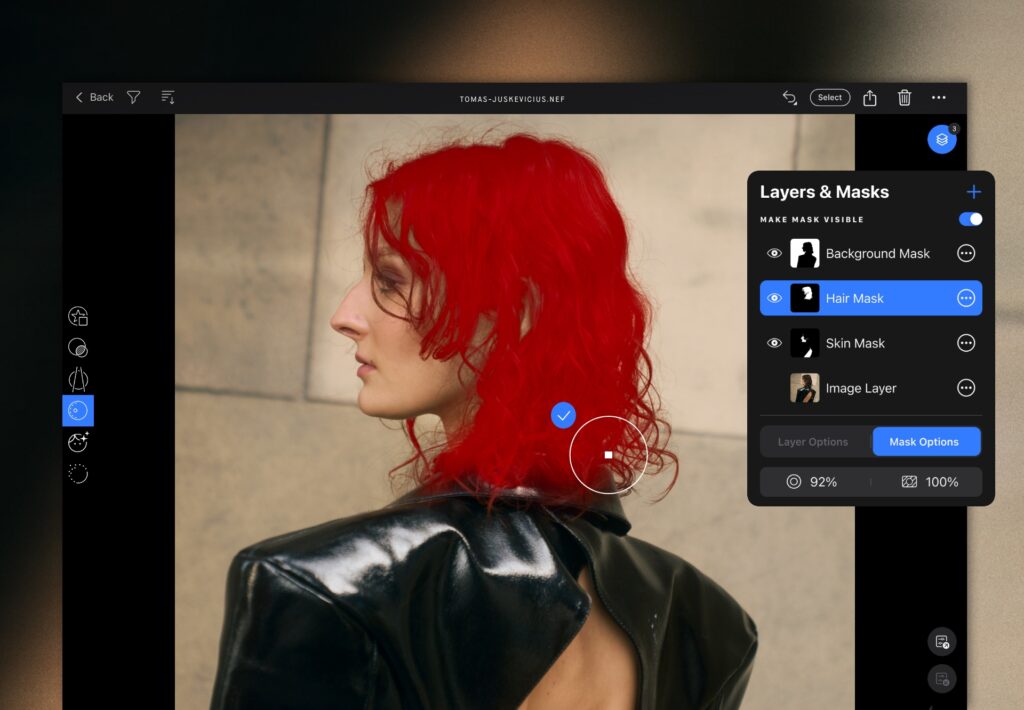
AI Retouching
Retouch Faces, first introduced on desktop in version 16.6.0, became available in Capture One mobile starting with version 3.0. It brings AI-driven, natural-looking retouching directly to your mobile device. Features like Blemish Removal, Dark Circle reduction, Even Skin, and Contouring make quick, natural adjustments that align with your desktop workflow.
The Retouch Faces Tool automatically detects faces in an image. You can then choose to retouch all detected faces at once, or focus on a single face for more precise edits. You can also create a Style or combine it with Next Capture Adjustments for automated batch retouching as you shoot.
Batch Editing and Next Capture Adjustments
Apply adjustments across multiple files or automatically as you shoot tethered.
Styles and Cloud Settings
If certain tools or sliders you rely on aren’t yet exposed on mobile, you can still create a Style on desktop and share it with Cloud Settings. That Style becomes available on all your devices. Apply it on mobile and Capture One will honor all the edits, even if those are not available yet on mobile, thanks to the full Capture One engine running under the hood.
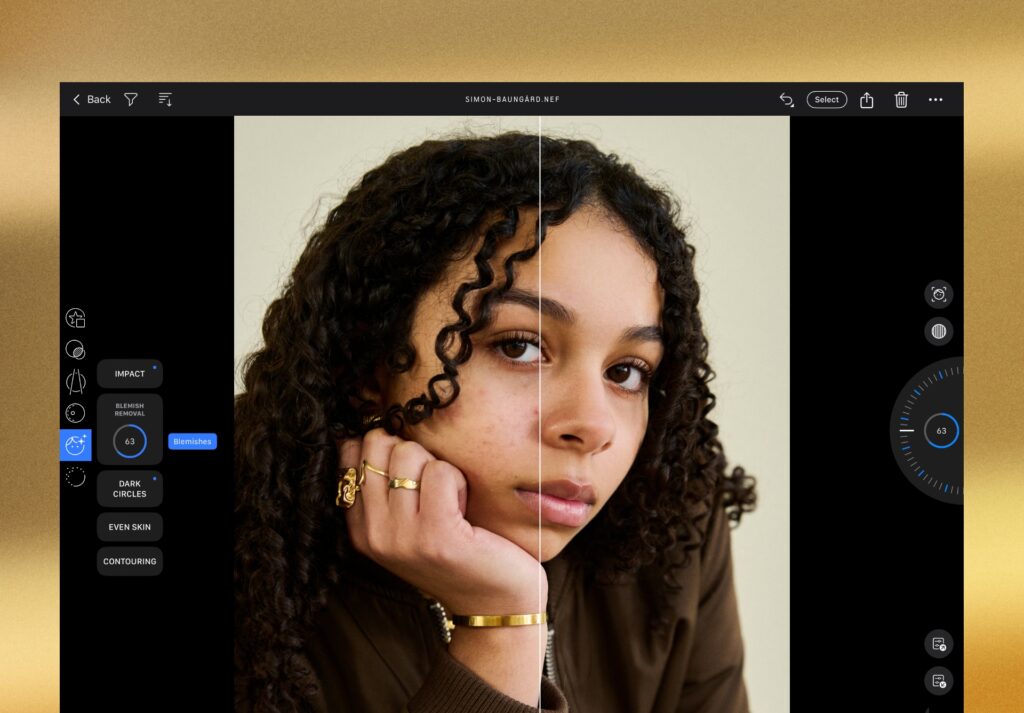
Moving between mobile and desktop
Your workflow doesn’t need to stay tied to one device. With updates introduced in Capture One mobile 3.0, you can branch out at any stage, making it easy to start anywhere and finish anywhere.
– Start on mobile: Shoot and edit directly on your device, then transfer your Session to desktop through an external drive or the cloud to continue with advanced adjustments.
– Start on desktop: Tether and edit on desktop, then move the Session onto external storage and plug it into your mobile device for editing and exporting on the go.
Exporting images
Once your edits are complete, exporting is straightforward and flexible.
– Export images in multiple formats, including JPEG, TIFF, Originals (RAW), and EIP (RAW + adjustments sidecar files). You can control scale, quality, bit depth, and compression, and even add text watermarks to protect your work.
– Save exports directly to your device, cloud services, or an external drive.
– Archive Sessions and Catalogs through Files for reliable longtermlong-term storage.
Your images remain portable and ready, whether you need to deliver them, back them up, or continue working on another device.
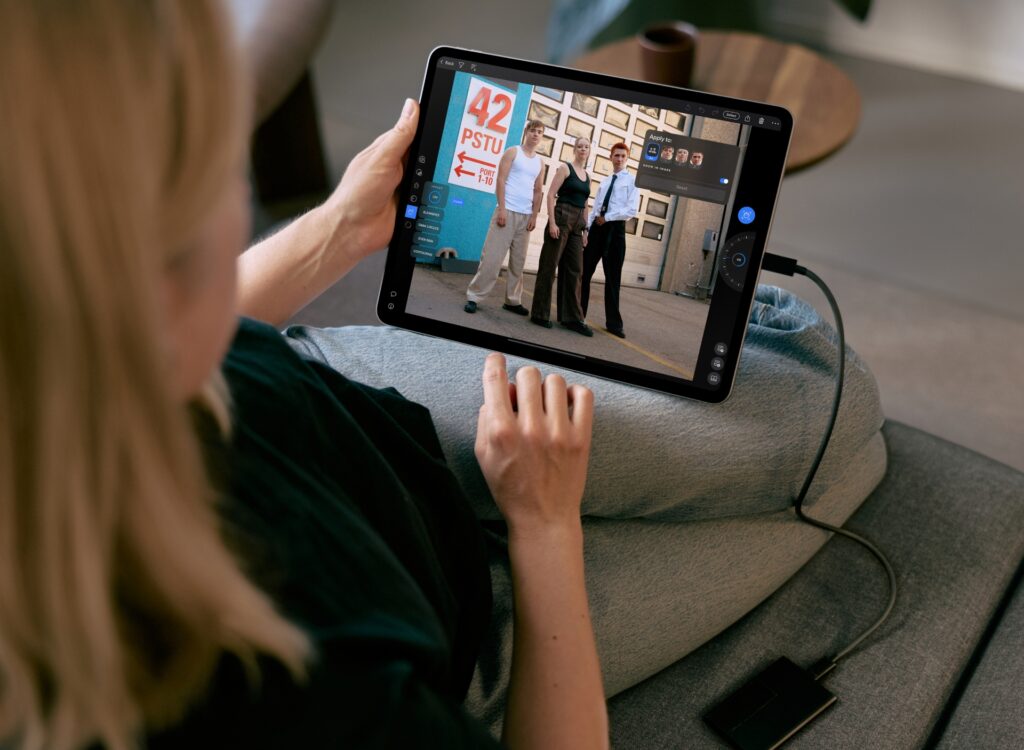
Try Capture One mobile
Capture One mobile is part of All in One, a bundle that delivers the complete workflow solution within Capture One. You get pro tools on desktop, mobile apps, Cloud Settings that sync across devices, realtime collaboration with Capture One Live, and priority support.
Discover All in One and start your free trial.
Capture One mobile is also available on the App Store, and you can try it free of charge.
Start your free trial of Capture One mobile.
Credits:
Production: Højtbelagt
Photographer: Annabelle Goldsworthy
Models: Fritfald band


