NOTE: This article discusses an outdated version of Capture One. To learn more about our latest version, click here.
When working in Capture One Pro 7 you now have 2 different methods of organizing your images and image adjustments:
- Sessions
- Catalogs
In previous generations of Capture One, you have only had the option of using Sessions, but with the introduction of Capture One Pro 7, you now also have the possibility of using Catalogs for organizing your images.
Why the two different methods?
Capture One originally started out as a RAW studio capture and workflow solution where you would always shoot tethered. The Sessions approach to organizing your work is specifically designed to meet the needs of such a workflow.
If you create a new session for each new job, Capture One will automatically create a folder structure to hold all the items for that shoot including RAW files, image adjustments, previews as well as an output folder for the processed images. At the end of a shoot, the Session folder will contain everything and can easily be moved from the computer in the studio to another computer for further editing or more permanent archiving.
Catalogs are the new organizing alternative in Capture One Pro 7. Catalogs have been designed to meet the needs of photography professionals and enthusiasts who shoot a lot of different images and want to easily search among a large number of images. Catalogs also provide effective tools for organizing images into Projects and Albums based on themes, projects, specific customers etc. or for easier showcasing of for instance, a portfolio.
Catalogs in Capture One Pro 7 are very flexible and they even come with a great feature enabling you to display and edit files saved on file servers or external hard drives that may not be accessible at all times. This unique feature allows you to travel with a large Catalog, view the images and perform adjustments even though the images are archived on a hard drive at your home or your studio.
Below, you will find an overview of the advantages and challenges of using the different methods of organizing your images in Capture One Pro 7.
1) You create a new Session for each new job / project
Advantages:
- All inclusive folder structure for easy archiving.
- All inclusive folder structure that can easily be moved to other computers including all adjustments and previews.
- Automatic Capture Folder for collecting tethered captures.
- Automatic Output Folder for the processed images.
- The Trash Folder and Selects Folder allow you to easily nail down the important images.
- No risk of mixing images from different shoots or clients.
- Full search capability among images in a Session.
- Easily move single images to another computer including adjustments by using the .EIP format.
Limitations:
- No search capability between images in different Sessions
2) You use the Default Session and just browse to where ever you have placed your raw files
Advantages:
- You can place your images in whatever file structure that works for you.
- You can always move your image folders to other locations and they will still contain all adjustments and previews for Capture One.
- You don’t need to know all the details of how a Session works.
Limitations:
- No full search capability as only the images in the Session Folders or Session Favorite Folders can be searched and filtered.
- Capture One generates subfolders in all the folders you are using to hold the adjustments and the previews. This can be confusing when looking through the file system.
- Processed images will always be added to the default Session Output Folder.
- You don’t really take advantage of the Sessions concept.
- Your Session Trash Folder and Output Folder may contain images from different clients.
3) You use Catalogs to organize your images
Advantages:
- No restrictions on where to place your raw files.
- Raw files can even be placed on slow network drives with minimum impact on performance as previews and settings are kept inside the Catalog.
- The Catalog database automatically keeps track of the location of all the images in the Catalog.
- Full search capability among all the images in a Catalog.
- Powerful organization possibilities let you organize your images into Projects, Groups and Albums.
- Use Smart Albums when organizing images according to specific criteria. These albums are always updated as a result of a filtering process.
- View and edit files even though they are physically located on an inaccessible or offline device.
- If placed on a shared drive, a Catalog can be viewed by several people on different computers and only be changed by one person at the same time.
- The folder for processed images can be placed anywhere.
Limitations:
- All images have to be imported in order for the Catalog to register the images, the physical location and to generate preview files.
- Deleting images is not as straightforward as in a Session. If you delete an image in an album, you just remove the reference to that image in that album. Remember that the same image can be referenced in multiple albums.
- Moving a few images to another computer including their settings requires an Export of the originals which will copy the files to an Export Folder including the settings and previews. This folder can then be moved to the other computer.
In future tips on the blog, I will dig deeper into each of the 3 methods of organizing images.
All the best,
Niels
Learn more about Capture One Pro
Download the free 30 days trial

The Image Quality Professor
The digital pioneer, Niels V. Knudsen, is Phase One’s Image Quality Professor and founder of the IQP blog. Moreover, he is responsible for breakthrough advancements in image quality both in Phase One’s medium format camera systems and in Capture One Pro.

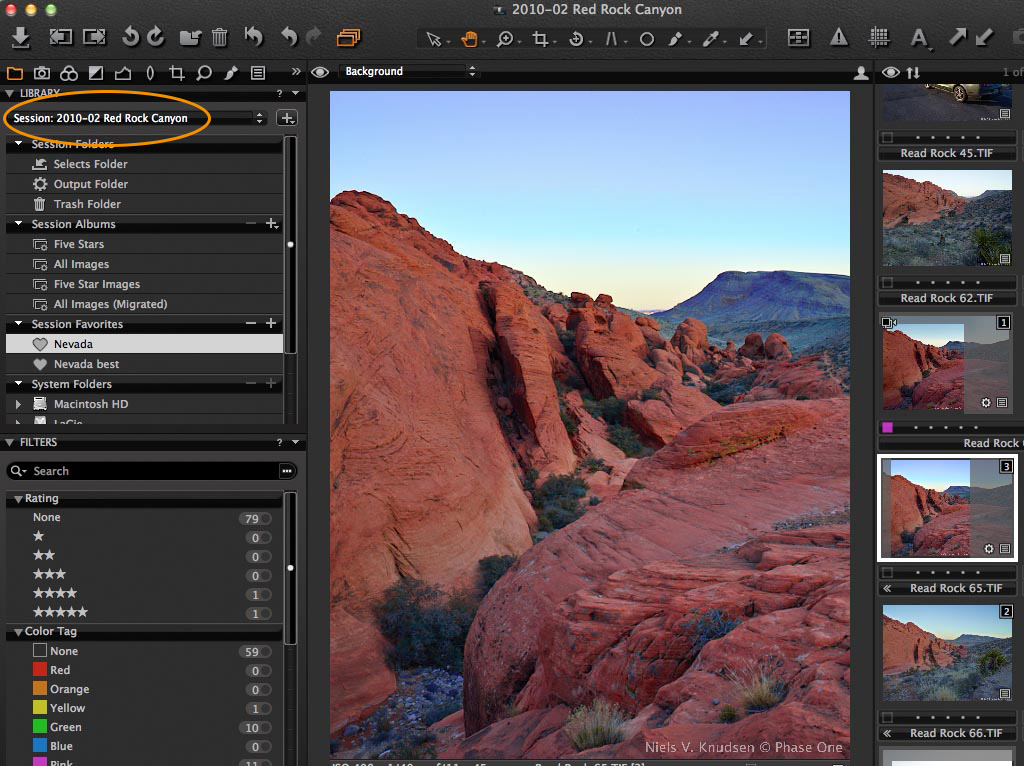
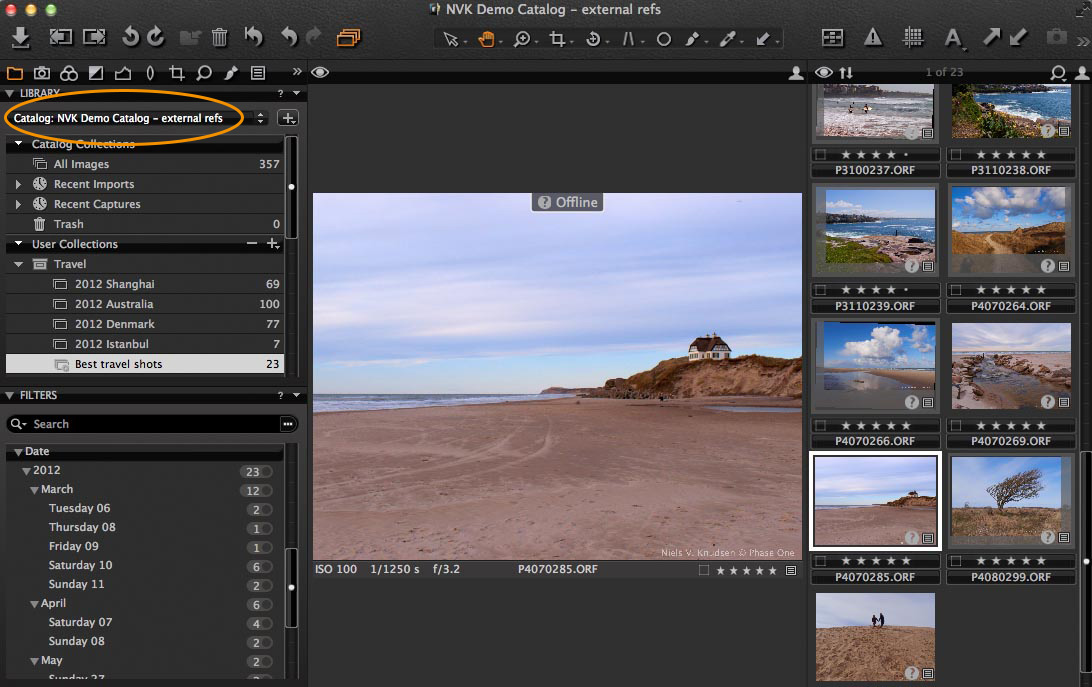



En Français ? Bientôt ?
Thank you for clarifying this new feature for us. I would like to see a workflow using catalogues, both sessions and catalogues, and integration with media pro. Thank you, Steve.
Thanks Niels, it was quite clarifying, but i would like also to see a workflow using catalogues and know how they can coexist with media pro catalogues
Thank you for that. Is there a possability to go back to the old system from ver. 6 I organize my files over a directory structure that works well. I do not want to change that now. Now i have to reimport the old files every time i add more to an old directory
Hi Ian,
You can also open your old Capture One Pro 6 Sessions in Capture One Pro 7 if you don’t want to migrate to the new Catalog system.
All the best,
Niels
capture one 7 solo para 64 bis en windows?.yo tengo 32bis no me deja instalarlo.
En Français bientôt?
Español es available?
Dear all,
For now, the blog is only in English, but we are looking into the possibilities for making the blog available in other languages as well.
All the best,
Niels
How can I create more catalogs. I am having difficult with one catalog with near 80.000 images. I want to split it in two catalogs, one for a external disc and other for photos in my computer. At the same time my catalog frozen every time I open it cause try to reload all the metadata. Any idea what could be the solution?
I can’t found the + sign to add a new catalog in Capture One Express 7. Any idea how to add another catalog?
Dear Niels, thank you very much for the London roadshow demonstration I participate to, it has been very instructive and I am now evaluating to switch to Capture One as my primary archive/editing tool.
To start with the right foot, I would like to know if projects and folders can be easily transferred from one catalog to another one.
I was thinking to create two main catalogs: one containing my alive projects and a second one with the archived projects. But then, is it possible to move projects to the archive catalog once completed, or maybe you can suggest a better procedure?
Thank you very much,
Marco
Hello Niels,
I use Sessions, and I love the way it works. However, I am looking for a way to keep previews of entire sessions available to me as I archive the sessions and put them into storage. It sounds like Catalogs is the way to go… but I’m a bit confused about them. Shall I store the images in their original location? What then happens if I remove that drive? Also, if I enter 1tb of sessions into a catalog, what will be the size of the catalog?
Perhaps you could point me to a place where I can find more information?
Thank you!
A
Hello all
I am looking for a way to import images into a catalog. So far I have been importing with Canon’s Zoombrowser (which very conveniently creates subdirectories according to year and/or month of the image). Is there a way to do that with CaptureOne? When I import images from my CF cards, I want images to be copied to folders I want to specify according to dates. All I get is a directory structure that is totally controlled by CaptureOne (it creates the year directory but after that the structure seems random with directories like “1” and “8”). Any ideas?
Thanks
Hi George,
It sounds like when you are importing your images, you have the option ‘Inside Catalog’ selected in the ‘Store Files’ drop down menu.
This will copy your images inside the Capture One Catalog database. Basically, you are allowing Capture One to handle the organisation of your images.
For your situation, change the option to Current Location, if you want to leave them at their current location on disk, or define a new location by selecting ‘Choose Folder…’ in the same dialogue. Then you can organise your folder structure however you wish.
David
Hi,
It’s possible “export” images if I have only referenced images? I loss my original image and I have only the “offline” image. I’m able to “see” pictures with Phase One 8, but i want to export as “small” jpg files. It’s possible? or I must take a picture of the screen with my camera in order to be able to manage the images?
Thank you
Javier
HI Javier,
Is there noway to locate the original RAW files via your backup(s), which I hope you have?
David
Is there a way to delete a catalog?
Yes, simply delete the Catalog Database file.
Unfortunately, C1 produces more than one folder making it very difficult to know, which folder to keep.
E.g. I have shoot at Las Vegas
2015-04-20 Las Vegas – Ioana Portraits
Now C1 produces another subfolder with the same name.
… Portraits\2015-04-20 Las Vegas – Ioana Portraits
Even worse: I find another folder below
… Portraits\CaptureOne
this is uncommented, contains a cache, but what is it for?
Below
… Portraits\2015-04-20 Las Vegas – Ioana Portraits
there is much more:
… Capture (Folder)
… CaptureOne (<- Surprise, what is this for? (Folder))
… Output (Folder)
… Selects (Folder)
… Trash (Folder)
… 2015-04-20 Las Vegas – Portraits (<- a file! what for?)
This is much more than described in those tutorials or webinars and very confusing. I find my hard drive cluttered with folders I just don't want.
-Mino